Introduction
Text input is used in many of the phone functions, such as notes and messages. The following steps require that one of these functions is open and that the text input field is active.
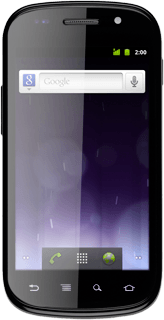
Select text input settings
There are a number of different text input settings. The most important settings are described in the following steps.
Choose one of the following options:
Select writing language, go to 2a.
Change writing language, go to 2b.
Turn word suggestion on or off, go to 2c.
Choose one of the following options:
Select writing language, go to 2a.
Change writing language, go to 2b.
Turn word suggestion on or off, go to 2c.
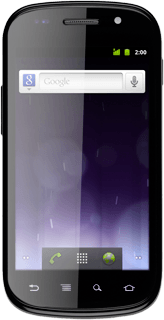
2a - Select writing language
Press the microphone icon and drag your finger to the settings icon.
The selected language determines which characters are available and the language used for word suggestion.
Press Input languages.
The selected language determines which characters are available and the language used for word suggestion.
Press the required language.
The selected language determines which characters are available and the language used for word suggestion.
When the box next to a language is ticked (V), it's selected.
The selected language determines which characters are available and the language used for word suggestion.
2b - Change writing language
Move your finger over space to change writing language.
2c - Turn word suggestion on or off
Press the microphone icon and drag your finger to the settings icon.
If you turn on word suggestion, words are suggested as you key in the first letters.
Press Show suggestions to turn word suggestion on or off.
If you turn on word suggestion, words are suggested as you key in the first letters.
When the box next to the menu item is ticked (V), the function is turned on.
If you turn on word suggestion, words are suggested as you key in the first letters.
How to write text
This step describes how to write text when word suggestion is turned on.
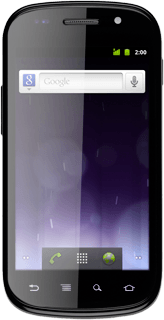
Write text
Press once on each letter to write the required word.
A number of words based on the letters you've keyed in are displayed.
A number of words based on the letters you've keyed in are displayed.
Press the required word to insert it.
Move your finger over the suggested words for more results.
To key in one number:
Press and hold the key with the required number until the number is displayed.
Press and hold the key with the required number until the number is displayed.
To key in more numbers or symbols:
Press ?123.
Press ?123.
Press ALT to see more symbols.
Press the required number or the required symbol.
Press ABC to return to text input.
How would you rate your experience?
Thank you for your evaluation!




