Turn on the camera
Press the menu icon.
Press Camera.
If the video recorder is turned on:
Press the camera icon.
Press the camera icon.
The object you're pointing the camera lens at is displayed.
Take a picture
To turn on the flash:
Press the flash icon.
Press the flash icon.
Press Auto or On.
Point the camera lens at the required object and press the lens icon to take a picture.
The picture is saved automatically.
The picture is saved automatically.
Choose option
You have a number of other options when taking pictures using your phone's camera.
Choose one of the following options:
Select scene mode, go to 3a.
Select picture size, go to 3b.
Select picture quality, go to 3c.
Turn geotagging on or off, go to 3d.
Choose one of the following options:
Select scene mode, go to 3a.
Select picture size, go to 3b.
Select picture quality, go to 3c.
Turn geotagging on or off, go to 3d.
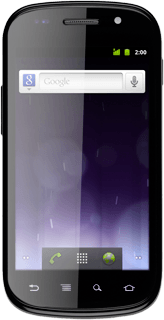
3a - Select scene mode
Press the settings icon.
Press the required resolution below Scene mode.
3b - Select picture size
Press the settings icon.
Press the required setting below Picture size.
3c - Select picture quality
Press the settings icon.
Press Super fine, Fine or Normal below Picture quality.
3d - Turn geotagging on or off
Press the geotagging icon.
Before you can turn geotagging on or off, you need to turn on GPS. Click here for more information.
Press Off or On.
Before you can turn geotagging on or off, you need to turn on GPS. Click here for more information.
Exit
Press the Home key to return to standby mode.
How would you rate your experience?
Thank you for your evaluation!




