Find "Call forwarding"
Press the menu icon.
Press Settings.
Press Call settings.
Press Call forwarding.
Select divert type
The current settings will be displayed.
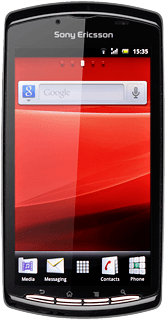
Press one of the following options:
Always forward
Always forward
Forward when busy
Fwd when unanswered
Fwd when unreachable
Cancel divert
Press Disable.
The request is sent.
The request is sent.
Exit
Press the Home key to return to standby mode.



