Find "Calendar"
Press the menu icon.
Press Calendar.
Use calendar
Follow the steps below to use the calendar.
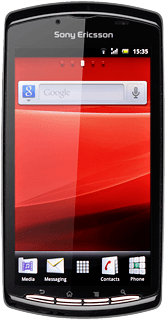
Select calendar view
Press the Menu key.
Press one of the following views (depending on the current view):
Day
Day
Week
Month
Go to date
Go to month view (see above).
Slide you finger up or down on the display to select the required month.
Slide you finger up or down on the display to select the required month.
Press the required day.
To go to the current date:
Press the Menu key.
Press the Menu key.
Press Today.
Add appointment
Press the Menu key.
Press More.
Press New event.
Press Event name and key in a name for the appointment.
Follow the instructions on the display to key in more information, such as time, location, reminder and recurrence.
Follow the instructions on the display to key in more information, such as time, location, reminder and recurrence.
Press Done.
View appointment
Press the Menu key.
Press Agenda.
If required, press Showing events since . Tap to look for more. or Showing events until . Tap to look for more. to view past or future appointments.
Press the required appointment to view the appointment details.
Press the Return key to return to the list of appointments.
Select settings for the calendar
Press the Menu key.
Press More.
Press Settings.
Follow the instructions on the display to select the required settings for the calendar.
Follow the instructions on the display to select the required settings for the calendar.
Exit
Press the Home key to return to standby mode.
How would you rate your experience?
Thank you for your evaluation!




