Turn on the video recorder
Press the menu icon.
Press Camera.
Press the indicator next to the video recorder icon.
The object you're pointing the camera lens at is displayed.
Record video clip
To turn on video light:
Press the photo light icon.
Press the photo light icon.
Press On.
Press the record icon to start the video recorder.
Press the stop icon to stop the video recorder.
The video clip is automatically saved.
The video clip is automatically saved.
Choose option
You have a number of other options when recording video clips using the phone's video recorder.
Choose one of the following options:
Select video size, go to 3a.
Choose one of the following options:
Select video size, go to 3a.
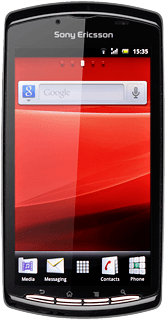
3a - Select video size
Press the video quality icon.
Press the required setting.
Exit
Press the Home key to return to standby mode.
How would you rate your experience?
Thank you for your evaluation!




