Find "Email"
Press the menu icon.
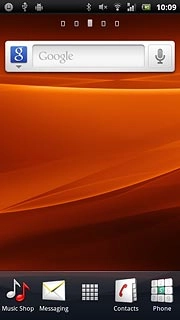
Press Email.
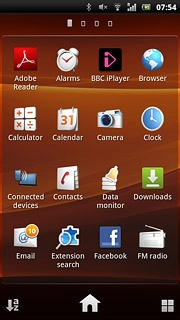
Select email account
Press the required email account.
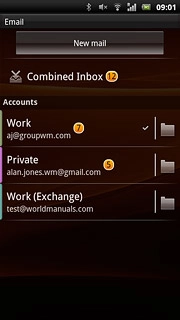
Create email message
Press New mail.

Select recipient
Press To.
Key in the first letters of the required contact.
Matching contacts are displayed.
Key in the first letters of the required contact.
Matching contacts are displayed.
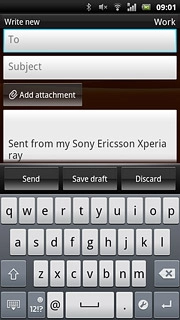
Press the required contact.
To add more recipients.
To add more recipients.
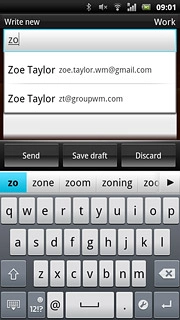
Press the Menu key.
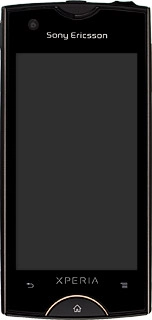
Press Add Cc/Bcc.
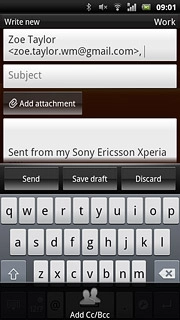
Press Cc.
Key in the first letters of the required contact.
Matching contacts are displayed.
Key in the first letters of the required contact.
Matching contacts are displayed.
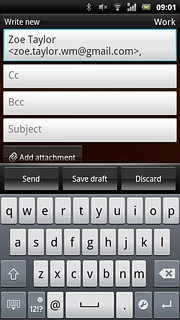
Press the required contact.
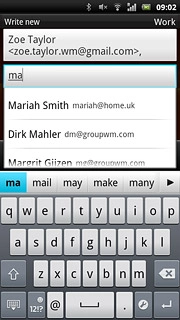
Enter subject
Press Subject and key in a subject for the email message.
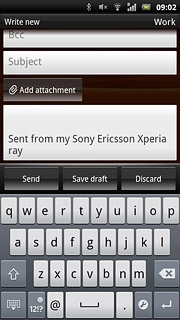
Write text
Press the text input field and write the required text.
Click here for information on how to write text.
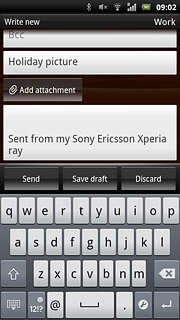
Attach file
Press Add attachment.
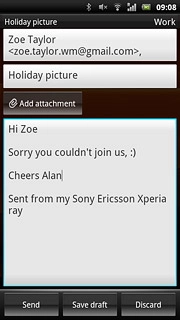
To add a picture:
Press Add picture.
Press Add picture.
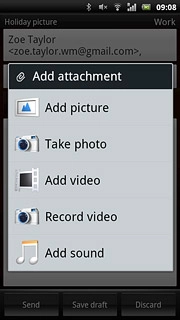
Go to the required folder.
Press the required picture.
Press the required picture.
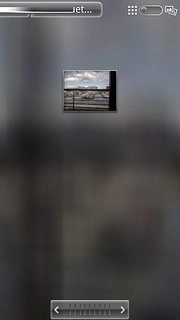
To add a video clip:
Press Add video.
Press Add video.
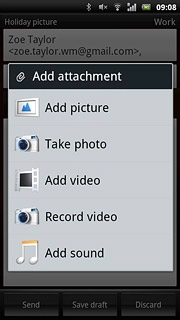
Go to the required folder.
Press the required video clip.
Press the required video clip.
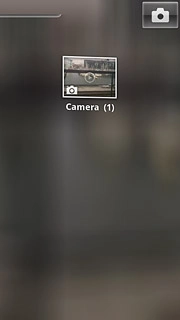
To add an audio file:
Press Add sound.
Press Add sound.
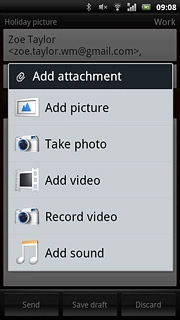
Press Select music.
Go to the required folder.
Go to the required folder.
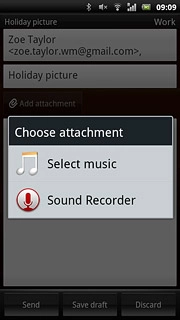
Press the required audio file.
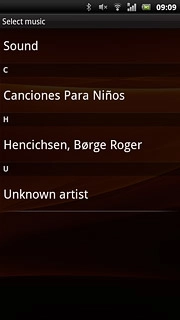
Send the email message
Press Send when you've finished your email message.
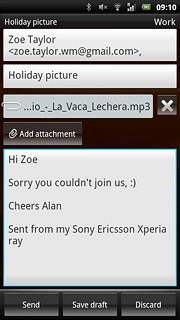
Exit
Press the Home key to return to standby mode.

How would you rate your experience?
Thank you for your evaluation!

Do you have any additional feedback?
Thank you for your evaluation!

