Find "Call forwarding"
Slide your finger down the display starting from the top edge of your phone.
Press the settings icon.
Press the settings icon.
Press Call settings.
Press Call forwarding.
Cancel all diverts
After a moment the current settings are displayed.
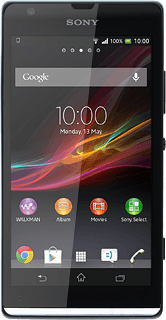
Press one of the following options:
Always forward
Always forward
Forward when busy
Forward when unanswered
Forward when unreachable
Press Disable.
Repeat until all diverts have been cancelled.
Repeat until all diverts have been cancelled.
Return to the home screen
Press the home icon to return to the home screen.
How would you rate your experience?
Thank you for your evaluation!




