Find "Wisepilot for XPERIA™"
Press the menu icon.
Press Wisepilot for XPERIA™.
Plan route and start navigation
Select one of the following options:
Find destination, go to 2a.
Select favourite destination, go to 2b.
Find destination, go to 2a.
Select favourite destination, go to 2b.
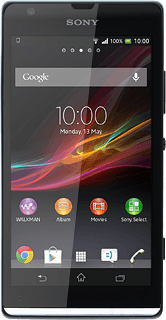
2a - Find destination
Press Find.
Press one of the following search options:
Places
Places
Person
Business
Address
Intersection
Position
Follow the instructions on the display to key in the required destination.
Follow the instructions on the display to key in the required destination.
2b - Select favourite destination
Press Favourites.
Press the required destination.
Press the required mode of transportation.
Use GPS navigation
The navigation window with information about your route is displayed.
The next route detail is displayed at the top of the display.
The next route detail is displayed at the top of the display.
The travel time is displayed at the bottom of the display.
Follow the verbal instructions or the instructions on the display to go to the selected destination.
Follow the verbal instructions or the instructions on the display to go to the selected destination.
Exit navigation
Press the menu icon.
Press Stop navigation.
Press Yes to confirm.
Return to the home screen
Press the home icon to return to the home screen.
How would you rate your experience?
Thank you for your evaluation!




