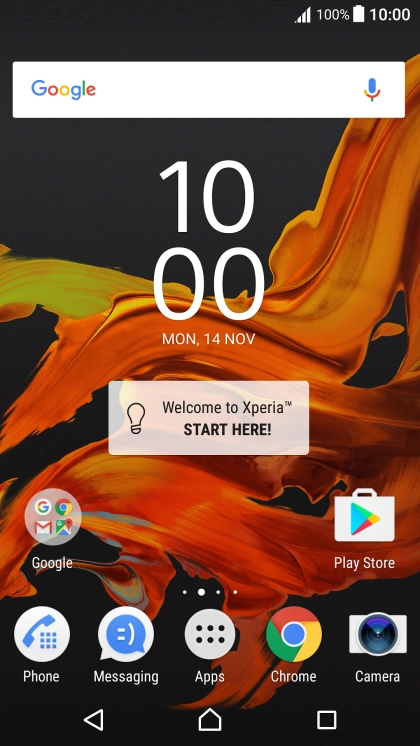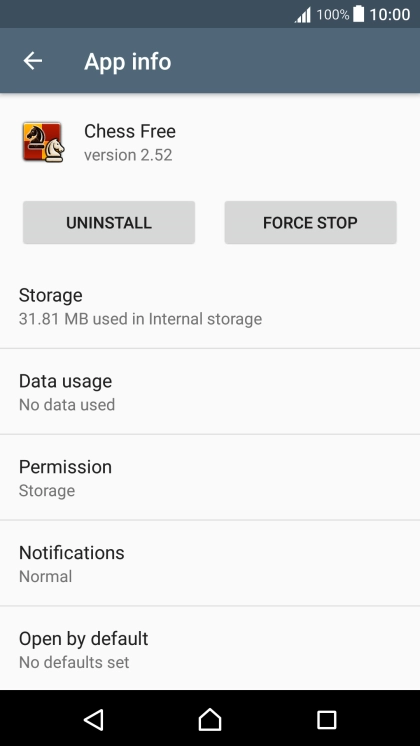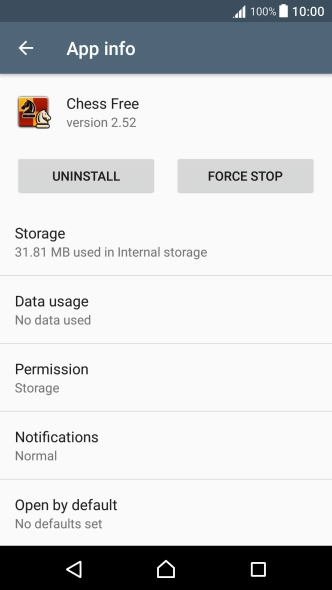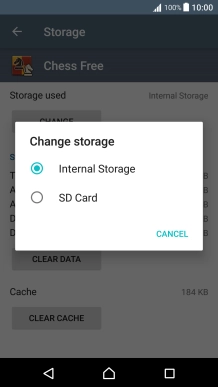1. Find "Apps"
Slide two fingers downwards starting from the top the screen.

Press the settings icon.

Press Apps.

2. Move apps to memory card
Press the required app.

Press Storage.
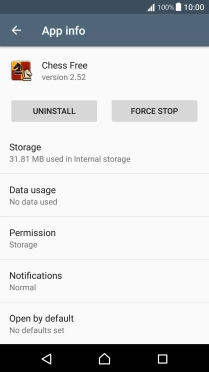
Press CHANGE.

Press SD Card.

Press MOVE.

3. Return to the home screen
Press the Home key to return to the home screen.

How would you rate your experience?
Thank you for your evaluation!

Do you have any additional feedback?
Thank you for your evaluation!