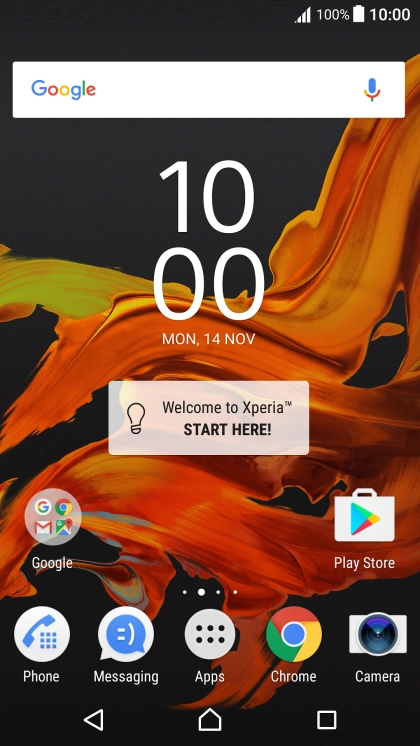1. Find "App notifications"
Slide two fingers downwards starting from the top the screen.

Press the settings icon.

Press Sound & notification.

Press App notifications.

2. Turn app notifications on or off
Press the required app.

Press Block all to turn the function on or off.

Press the Return key.

3. Turn email message notifications on or off
Press Email.

Press Block all to turn the function on or off.

4. Return to the home screen
Press the Home key to return to the home screen.

How would you rate your experience?
Thank you for your evaluation!

Do you have any additional feedback?
Thank you for your evaluation!