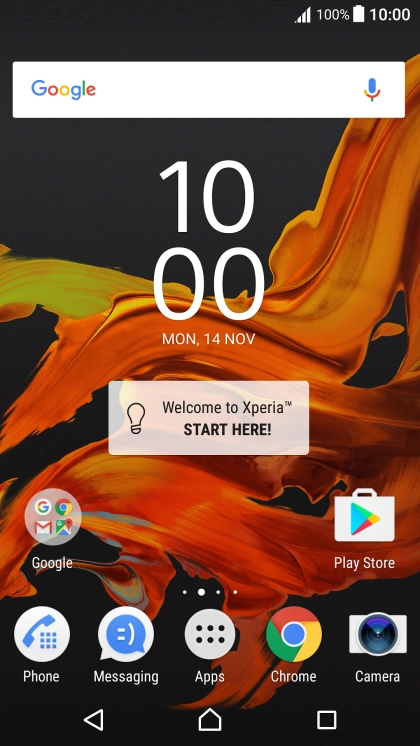1. Find "Contacts"
Press Apps.

Press Contacts.

2. Copy contacts from your SIM to your phone
Press the menu icon.

Press Import contacts.

Press SIM card.

Press Local.

Press IMPORT ALL.

3. Copy contacts from your phone to your SIM
Press the menu icon.

Press Export contacts.

Press SIM card.

Press MARK ALL.

Press EXPORT.

If you want to keep existing contacts saved on your SIM, press Add contacts.

If you want to replace existing contacts saved on your SIM, press Replace all contacts.
The existing contacts saved on your SIM are deleted if you choose to overwrite them.

Press OK.

4. Return to the home screen
Press the Home key to return to the home screen.

How would you rate your experience?
Thank you for your evaluation!

Do you have any additional feedback?
Thank you for your evaluation!