Read help info
You can copy contacts between your SIM and phone. This way, you won't lose your contacts if you change your SIM or phone.
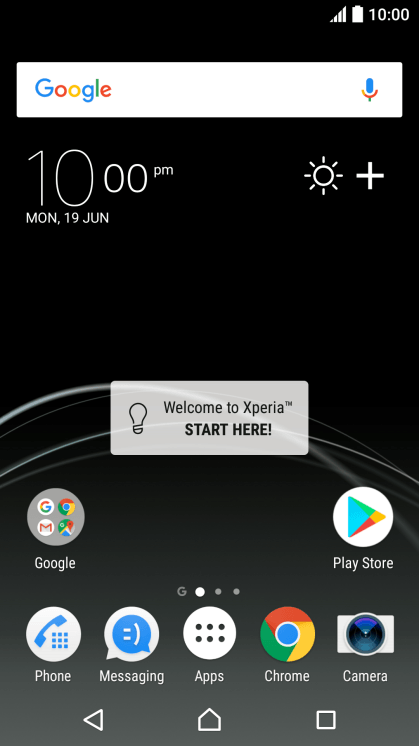
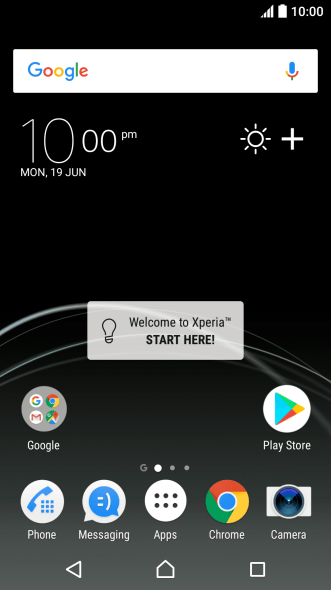
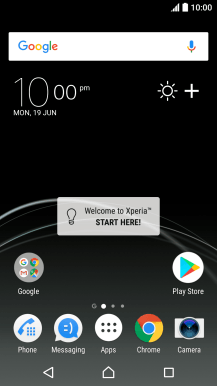
1. Find "Contacts"
Press Apps.
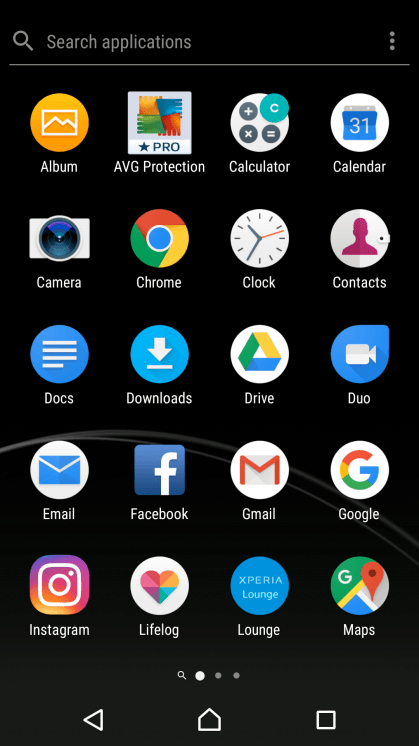
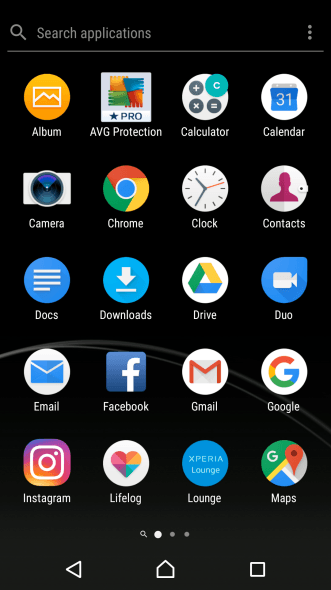
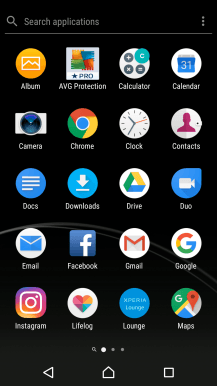
1. Find "Contacts"
Press Contacts.
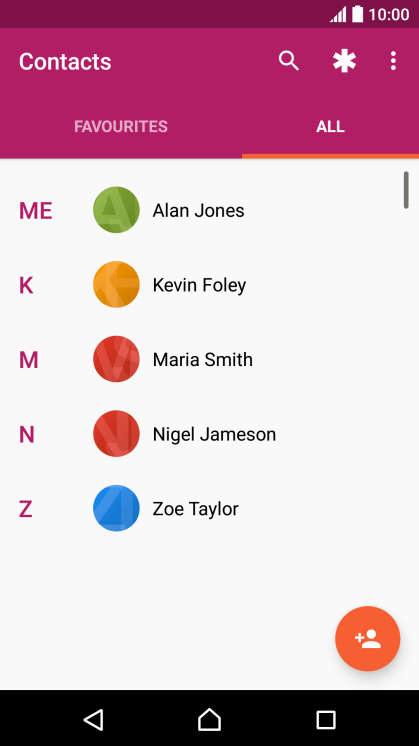
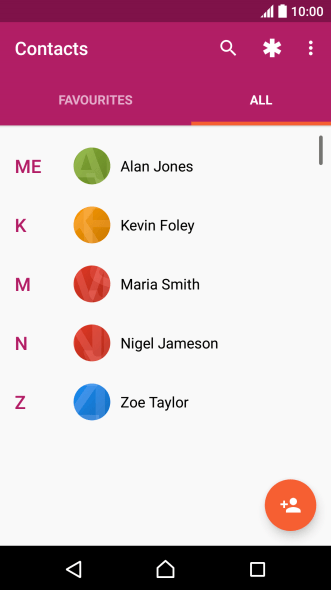
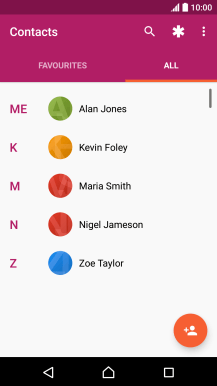
2. Copy contacts from your SIM to your phone
Press the menu icon.
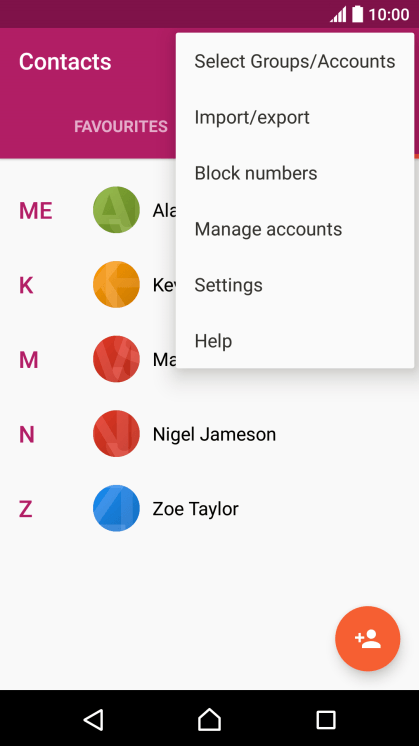
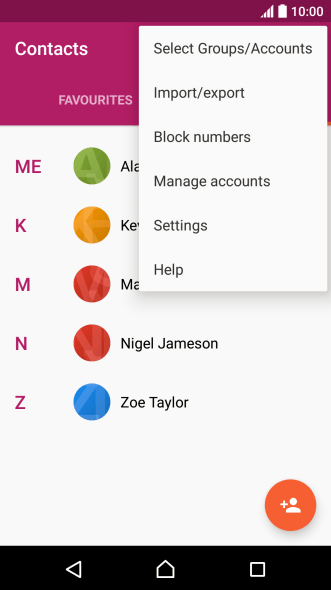
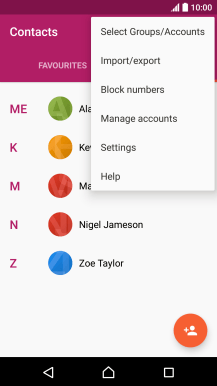
2. Copy contacts from your SIM to your phone
Press Import/export.
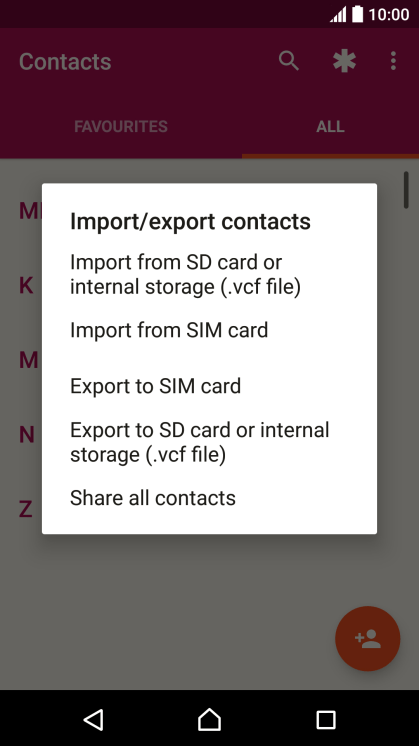
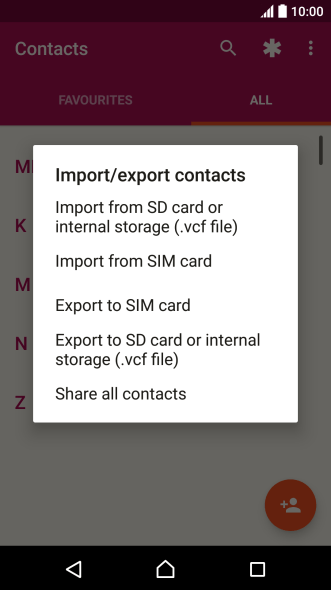
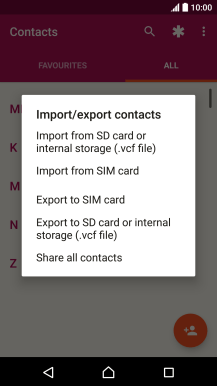
2. Copy contacts from your SIM to your phone
Press Import from SIM card.
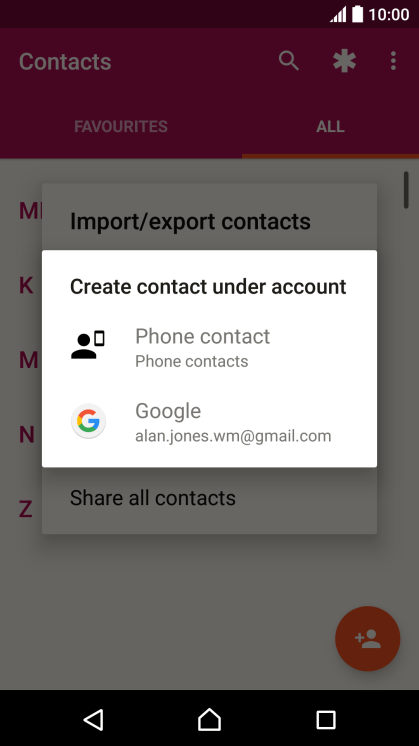
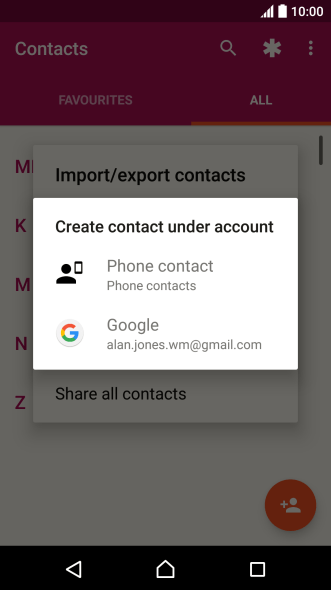
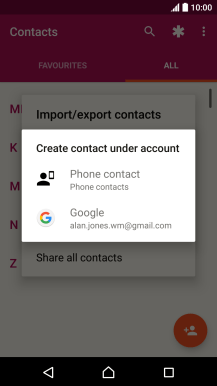
2. Copy contacts from your SIM to your phone
Press Phone contact.
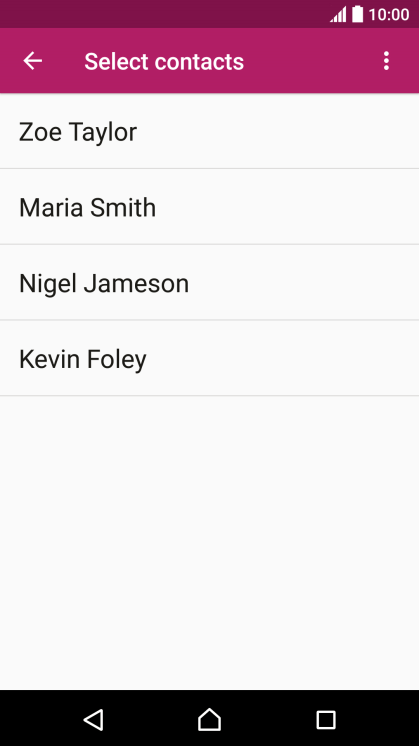
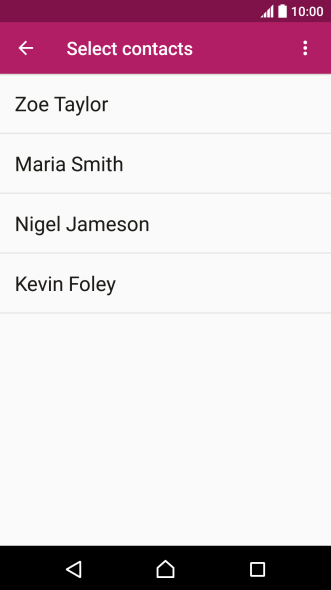
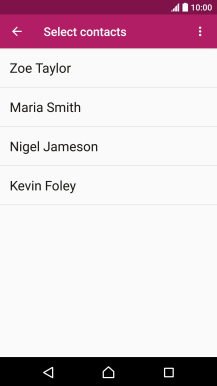
2. Copy contacts from your SIM to your phone
Press the menu icon.
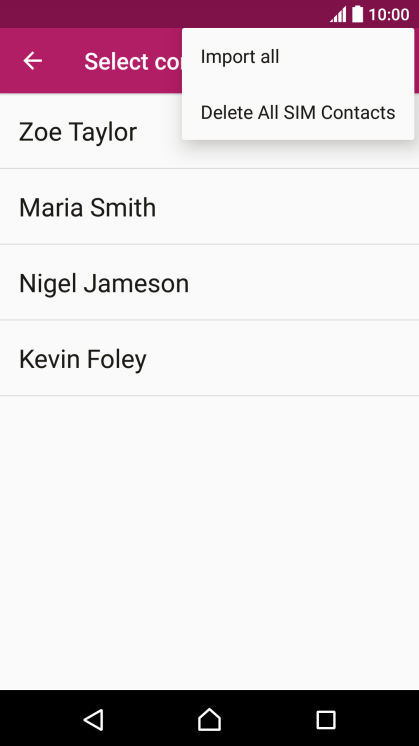
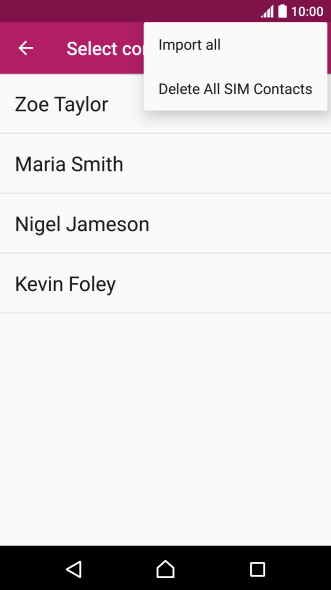
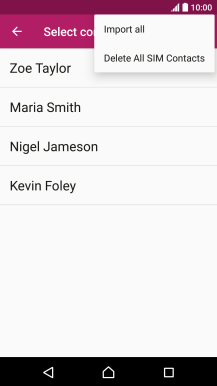
2. Copy contacts from your SIM to your phone
Press Import all.
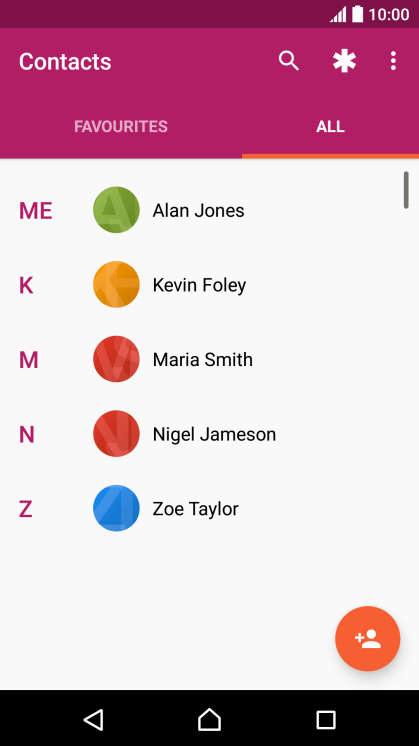
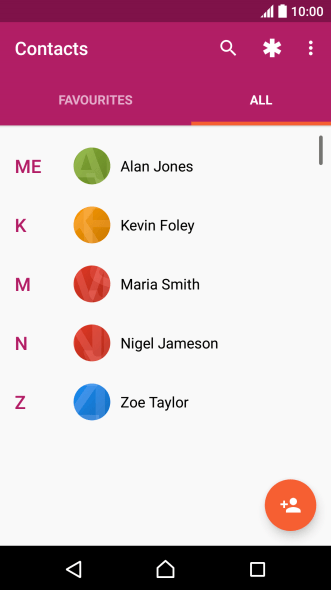
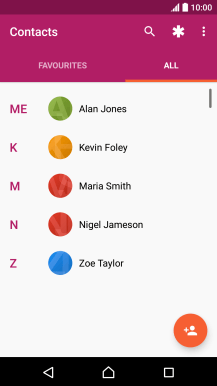
3. Copy contacts from your phone to your SIM
Press the menu icon.
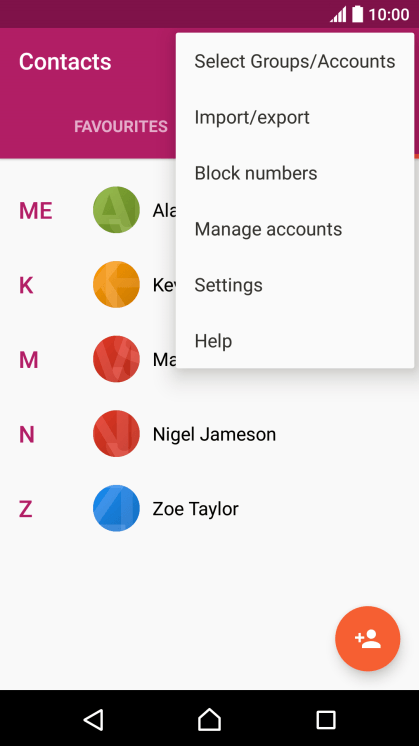
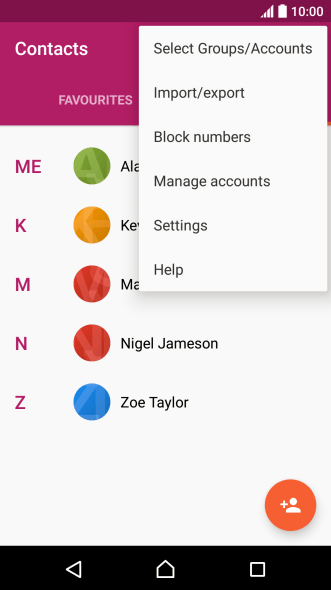
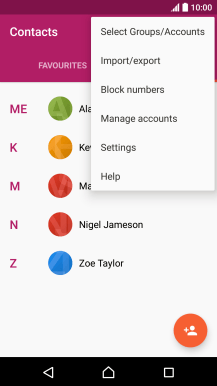
3. Copy contacts from your phone to your SIM
Press Import/export.
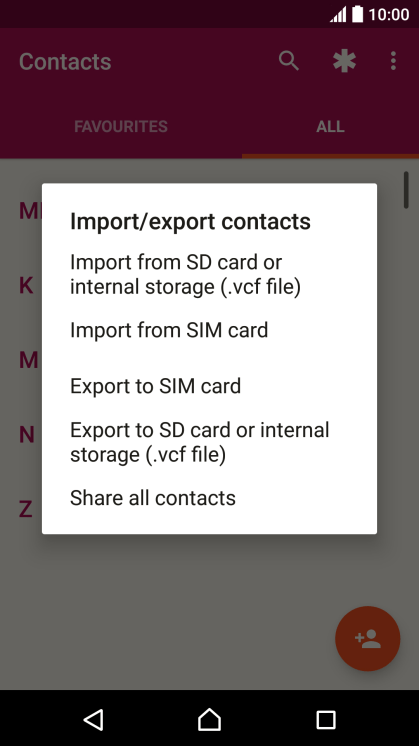
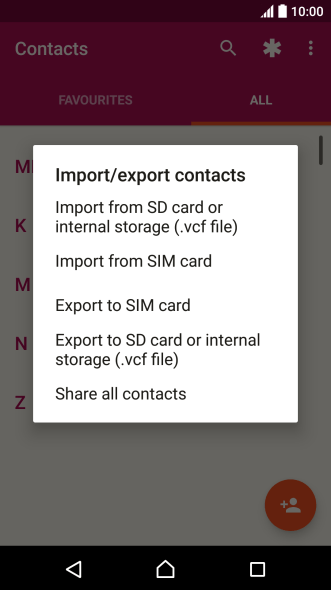
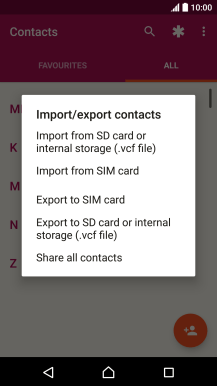
3. Copy contacts from your phone to your SIM
Press Export to SIM card.
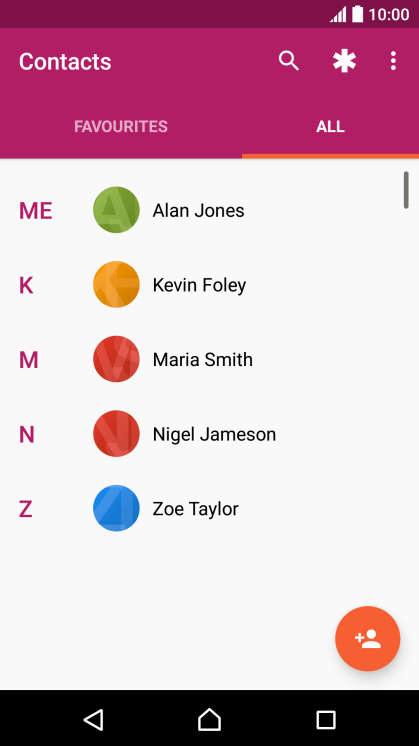
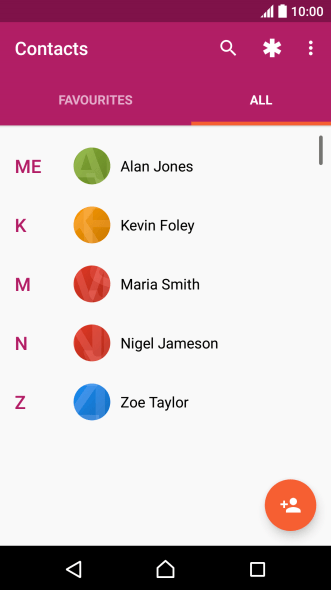
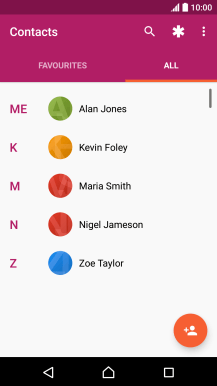
4. Return to the home screen
Press the Home key to return to the home screen.
1. Find "Contacts"
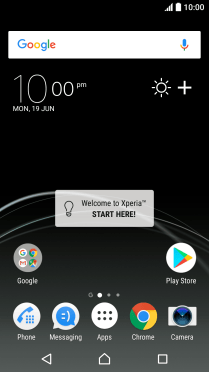
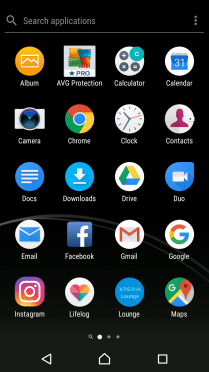
2. Copy contacts from your SIM to your phone
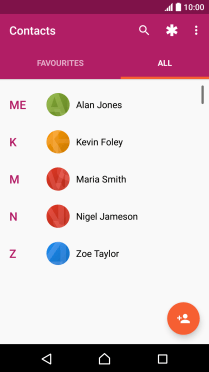
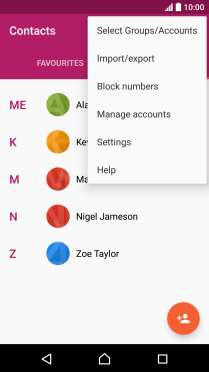
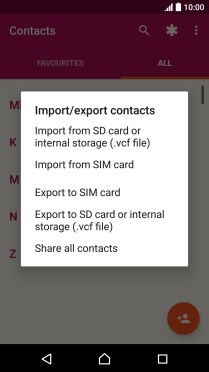
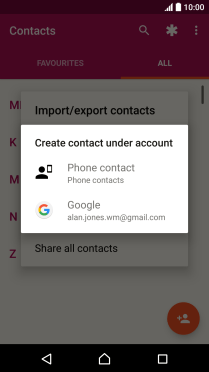
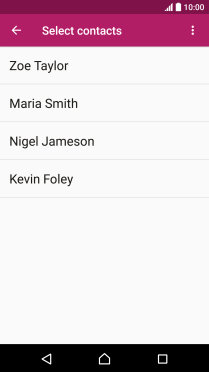
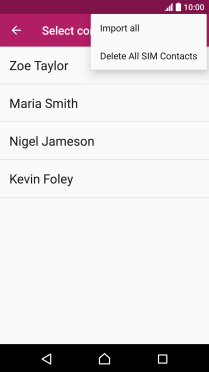
3. Copy contacts from your phone to your SIM
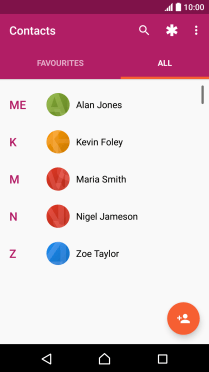
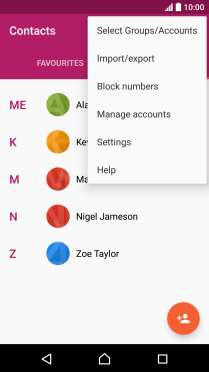
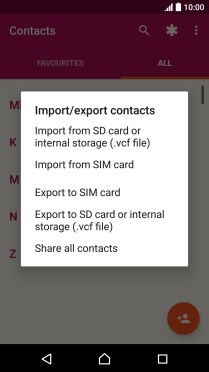
4. Return to the home screen
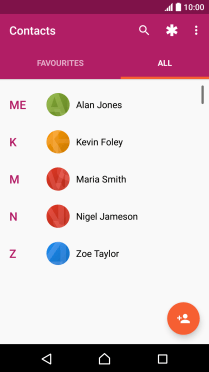
Thank you for your evaluation!

