Find "Screen lock"
Press the menu icon.

Press Settings.
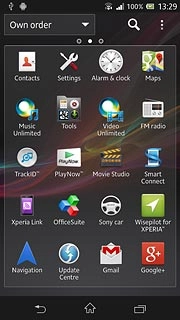
Press Security.
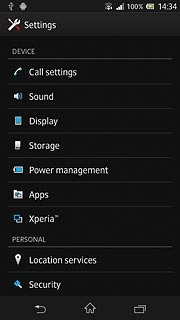
Press Screen lock.
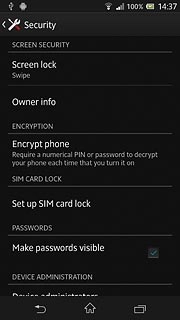
Change phone lock code
Key in the phone lock code.

Press one of the following options:
Swipe
Swipe
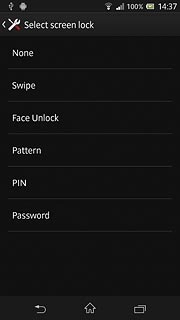
Face Unlock
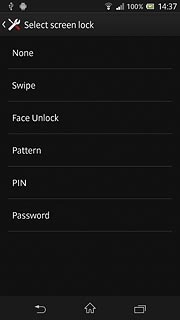
Pattern
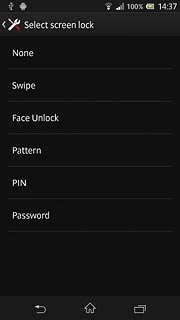
PIN
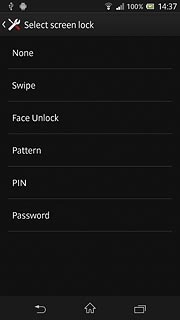
Password
Follow the instructions on the display to change the phone lock code.
Follow the instructions on the display to change the phone lock code.
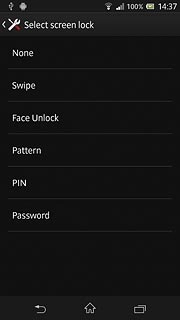
Exit
Press the home icon to return to standby mode.
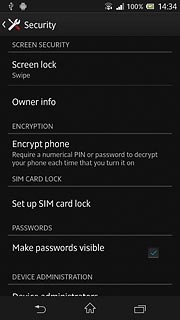
How would you rate your experience?
Thank you for your evaluation!

Do you have any additional feedback?
Thank you for your evaluation!




