Find "Navigation"
Press the menu icon.

Press Navigation.
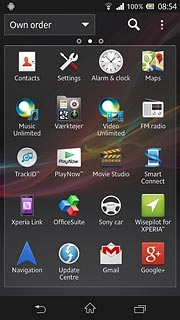
Plan route and start navigation
Select one of the following options:
Say destination, go to 2a.
Enter destination, go to 2b.
Select home address as destination, go to 2c.
Select a contact address as destination, go to 2d.
Select favourite location as destination, go to 2e.
Say destination, go to 2a.
Enter destination, go to 2b.
Select home address as destination, go to 2c.
Select a contact address as destination, go to 2d.
Select favourite location as destination, go to 2e.

2a - Say destination
Press Speak destination.
Say the required destination.
Say the required destination.
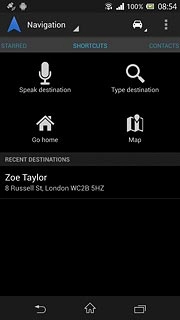
2b - Enter destination
Press Type destination.
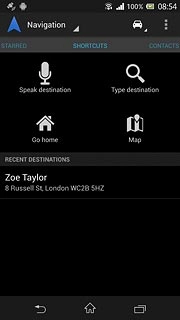
Key in the required destination and press Go.
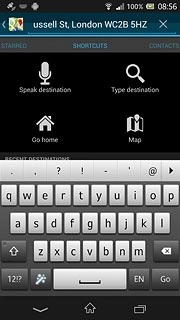
2c - Select home address as destination
Press Go home.
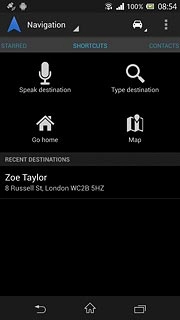
If it's the first time you use the function:
Key in your home address and press Save.
Key in your home address and press Save.
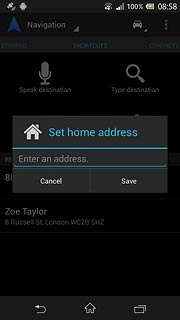
2d - Select a contact address as destination
Slide your finger left on the display.
Contacts with addresses are displayed.
Press the required contact.
Contacts with addresses are displayed.
Press the required contact.
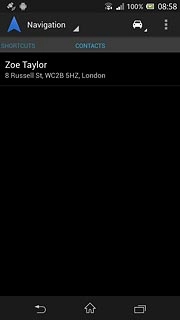
2e - Select favourite location as destination
Slide your finger right on the display.
Your favourite locations are displayed.
Press the required destination.
Your favourite locations are displayed.
Press the required destination.
You need to save a favourite location before you can select a favourite location. Click here for information on how to save a favourite location.
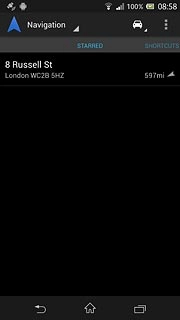
Use GPS navigation
The navigation window with information about your route is displayed.
The next route detail is displayed at the top of the display.
The next route detail is displayed at the top of the display.
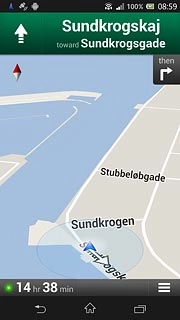
The travel time is displayed at the bottom of the display.
Follow the verbal instructions or the instructions on the display to go to the selected destination.
Follow the verbal instructions or the instructions on the display to go to the selected destination.
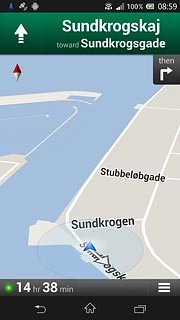
Exit navigation
Press the menu icon.
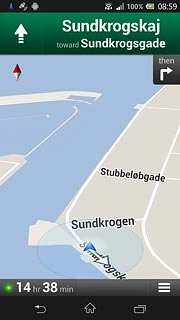
Press Exit navigation.
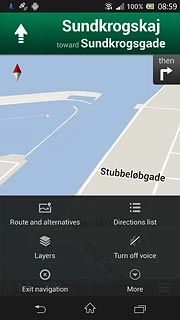
Press the home icon to return to standby mode.
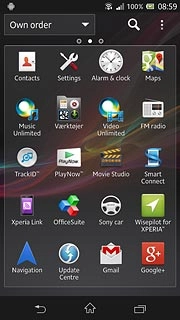
How would you rate your experience?
Thank you for your evaluation!

Do you have any additional feedback?
Thank you for your evaluation!




