Remove the back cover
Turn the back of your phone towards you.
Take hold of the bottom left side of the back cover and remove it.
Take hold of the bottom left side of the back cover and remove it.
Remove the battery
Take hold of the bottom of the battery and remove it.
Insert memory card
Slide the memory card holder catch upwards and lift it up.
Place the memory card so the memory card contacts matches the contacts in the memory card holder.
Place the memory card so the memory card contacts matches the contacts in the memory card holder.
Place the memory card holder horizontally and slide it downwards until it clicks into place.
Insert the battery
Place the battery in your phone (top first), matching the battery contacts with the phone contacts, and press it into place.
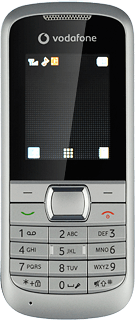
Replace the back cover
Place the back cover on your phone, top first, and press it into place.
How would you rate your experience?
Thank you for your evaluation!




