Select option
Select one of the following options:
Turn key lock on or off, go to 1a.
Turn automatic key lock on or off, go to 1b.
Turn key lock on or off, go to 1a.
Turn automatic key lock on or off, go to 1b.
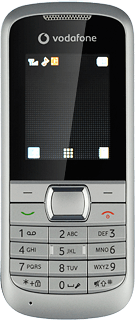
1a - Turn key lock on or off
Press the Navigation key and * in succession.
Depending on the current setting, the key lock is turned on or off.
Depending on the current setting, the key lock is turned on or off.
When the key lock is turned on, the key lock icon is displayed in standby mode.
1b - Turn automatic key lock on or off
Press the Navigation key.
Scroll to Settings and press the Navigation key.
Scroll to Security settings and press the Navigation key.
Scroll to Auto keypad lock and press the Navigation key.
Highlight Off or the required period and press the Navigation key.
How would you rate your experience?
Thank you for your evaluation!




