Find "File manager"
Press the Navigation key.
Scroll to File manager and press the Navigation key.
Find picture or video clip
Go to the required folder.
Highlight the required picture or the required video clip and press Options.
Highlight the required picture or the required video clip and press Options.
Scroll to Send and press the Navigation key.
Select option
Select one of the following options:
Via picture message, go to 3a.
Via email message, go to 3b.
Via picture message, go to 3a.
Via email message, go to 3b.
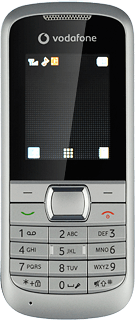
3a - Via picture message
Scroll to As multimedia message and press the Navigation key.
A picture message containing the picture or video clip is created.
Write subject and text for your picture message.
A picture message containing the picture or video clip is created.
Write subject and text for your picture message.
The maximum file attachment size is 300 kb.
Press the Navigation key.
The maximum file attachment size is 300 kb.
Scroll to Add from Phonebook and press the Navigation key.
The maximum file attachment size is 300 kb.
Highlight the required contact and press the Navigation key.
The maximum file attachment size is 300 kb.
Press Options.
The maximum file attachment size is 300 kb.
Scroll to Send and press the Navigation key.
The maximum file attachment size is 300 kb.
3b - Via email message
Scroll to As Email and press the Navigation key.
Highlight the required email account and press the Navigation key.
An email message containing the picture or video clip is created.
An email message containing the picture or video clip is created.
Press the Navigation key.
Scroll to Add from Phonebook and press the Navigation key.
Highlight the required contact and press the Navigation key.
Press Back.
Write subject and text for your email message.
Write subject and text for your email message.
Press Options.
Scroll to Send and press the Navigation key.
Exit
Press Disconnect to return to standby mode.



