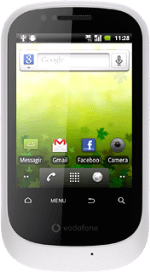Find "Change screen lock"
Press the menu icon.
Press Settings.
Press Location & security.
Press Change screen lock.
Enter current phone lock code
If the phone lock code is a pattern:
Draw the current phone lock code.
Draw the current phone lock code.
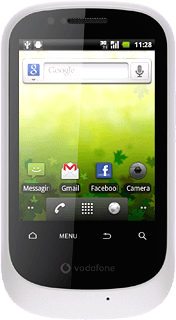
If the phone lock code is a PIN:
Key in the current phone lock code and press Continue.
Key in the current phone lock code and press Continue.
If the phone lock code is a password:
Key in the current phone lock code and press Continue.
Key in the current phone lock code and press Continue.
Change phone lock code
Select one of the following options to change the phone lock code:
Change phone lock code using a pattern, go to 3a.
Change phone lock code using a PIN, go to 3b.
Change phone lock code using a password, go to 3c.
Change phone lock code using a pattern, go to 3a.
Change phone lock code using a PIN, go to 3b.
Change phone lock code using a password, go to 3c.
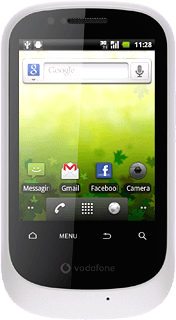
3a - Change phone lock code using a pattern
Press Pattern.
Press and drag a point to connect at least four points.
Press Continue.
Repeat the selected phone lock code to confirm.
Repeat the selected phone lock code to confirm.
Press Confirm.
3b - Change phone lock code using a PIN
Press PIN.
Key in the required phone lock code and press Continue.
Key in the phone lock code again and press OK.
3c - Change phone lock code using a password
Press Password.
Key in the required phone lock code and press Continue.
Key in the phone lock code again and press OK.
Exit
Press the Home key to return to standby mode.
How would you rate your experience?
Thank you for your evaluation!