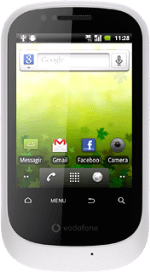Find "Create contact"
Press the menu icon.
Press Contacts.
Press the Menu key.
Press Create contact.
Select phone book
Press Phone, SIM or the required email account.
If you select Phone, the contact is created in the phone's phone book.
If you select SIM, the contact is created on your SIM.
If you select an email account, the contact is attached to this account but is also displayed on your phone.
Only email accounts you're logged on to are displayed.
If you select SIM, the contact is created on your SIM.
If you select an email account, the contact is attached to this account but is also displayed on your phone.
Only email accounts you're logged on to are displayed.
The steps below are based on the Phone phone book. If you select another phone book, there may be some differences in relation to the instruction.
If you select Phone, the contact is created in the phone's phone book.
If you select SIM, the contact is created on your SIM.
If you select an email account, the contact is attached to this account but is also displayed on your phone.
Only email accounts you're logged on to are displayed.
If you select SIM, the contact is created on your SIM.
If you select an email account, the contact is attached to this account but is also displayed on your phone.
Only email accounts you're logged on to are displayed.
Enter name
Press First name and key in the required first name.
Press Last name and key in the required last name.
Enter phone number
Press Phone and key in the required phone number.
Always begin phone numbers with a + followed by the country code, even for local phone numbers. This ensures that the phone numbers can be called even when you're abroad.
Press the field next to the phone number.
Always begin phone numbers with a + followed by the country code, even for local phone numbers. This ensures that the phone numbers can be called even when you're abroad.
Press the required number type.
Always begin phone numbers with a + followed by the country code, even for local phone numbers. This ensures that the phone numbers can be called even when you're abroad.
Enter email address
Press Email and key in the required email address.
Press the field next to the email address.
Press the required email type.
Assign picture
Press the add picture icon above the first name.
To take a new picture:
Press Take photo.
Press Take photo.
Point the camera lens at the required object and press the capture photo icon to take the picture.
Press the OK icon.
To select a saved picture:
Press Select photo from Gallery.
Press Select photo from Gallery.
Press the required picture.
Drag the frame to the required position to select the required detail.
Press Save.
Save contact
Press Done.
Assign ring tone
Press the contact you've just created.
Press the Menu key.
Press the Menu key.
Press Options.
Press Ringtone.
To select a ring tone:
Press Select from ringtone.
Press Select from ringtone.
Press the required ring tone to select it.
Press OK.
To select an audio file:
Press Select from music.
Press Select from music.
Press the required audio file to listen to it.
Press OK.
Exit
Press the Home key to return to standby mode.