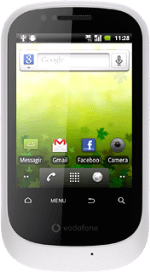Connect phone and computer
Connect the data cable to the phone socket and to your computer's USB port.
If the connectivity menu isn't displayed:
Press the USB connection icon at the top of the display and drag your finger to the bottom of the display.
Press the USB connection icon at the top of the display and drag your finger to the bottom of the display.
Press USB connected.
Press Turn on USB storage.
Transfer files
Start a file manager on your computer and find your phone in the computer's file system.
Go to the required folder in your computer's file system.
Highlight the required file and move or copy it to your phone.
How would you rate your experience?
Thank you for your evaluation!