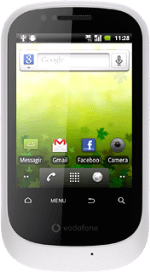Find "File Manage..."
Press the menu icon.
Press File Manage....
Select file
Go to the required folder.
Press and hold the required file.
Press and hold the required file.
Press Share.
Transfer file via Bluetooth
Press Bluetooth.
In some cases, you need to key in an access code of your own choice. You also need to key in the access code on the other device.
If required, press Turn on to turn on Bluetooth.
In some cases, you need to key in an access code of your own choice. You also need to key in the access code on the other device.
Press Scan for devices.
Your phone now searches for devices and after a moment, a list of Bluetooth devices within range is displayed.
Your phone now searches for devices and after a moment, a list of Bluetooth devices within range is displayed.
In some cases, you need to key in an access code of your own choice. You also need to key in the access code on the other device.
Press the required Bluetooth device.
The connection also needs to be accepted by the receiving device.
The connection also needs to be accepted by the receiving device.
In some cases, you need to key in an access code of your own choice. You also need to key in the access code on the other device.
Press Pair to accept the connection.
The file is sent.
The file is sent.
In some cases, you need to key in an access code of your own choice. You also need to key in the access code on the other device.
Exit
Press the Home key to return to standby mode.
How would you rate your experience?
Thank you for your evaluation!