Turn on the camera
Press the camera icon.
If the video recorder is turned on:
Press the camera icon.
Press the camera icon.
Select settings
The following steps describe how you:
Zoom in or out
Turn geotagging on or off
Select resolution
Take a picture
Zoom in or out
Turn geotagging on or off
Select resolution
Take a picture
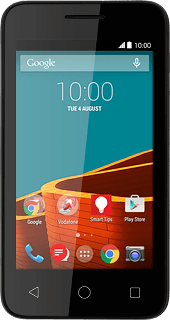
Zoom in or out
Drag two fingers together or apart to zoom in or out.
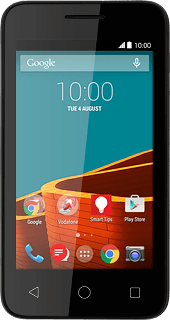
Turn geotagging on or off
Press the settings icon.
Press Advanced.
Press the indicator next to "GPS Location Tag" to turn the function on or off.
Select resolution
Press the required setting below "Picture Size".
Press the Return key.
Take a picture
Point the camera lens at the required object and press the camera icon.
The picture is saved automatically.
The picture is saved automatically.
Return to the home screen
Press the Home key to return to the home screen.



