1. Find "Contacts"
Press the main menu icon.
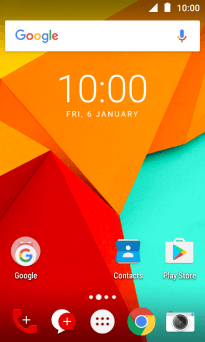
Press Contacts.
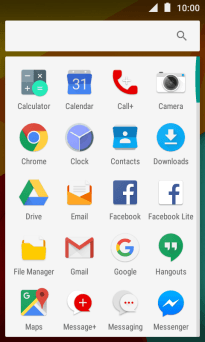
2. Copy contacts from your SIM to your phone
Press the menu icon.
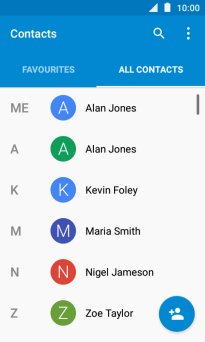
Press Import/Export.
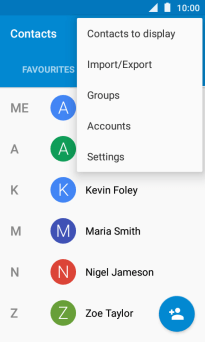
Press SIM.
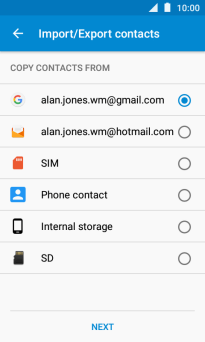
Press NEXT.
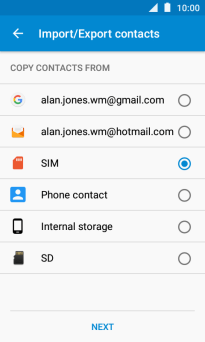
Press Phone contact.
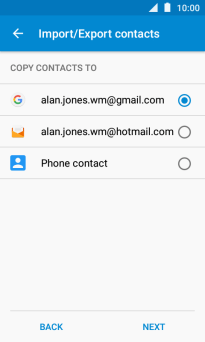
Press NEXT.
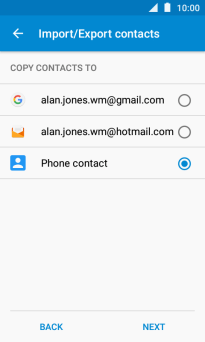
Press the drop down list.
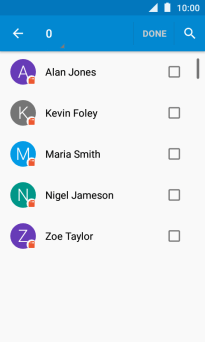
Press Select all.
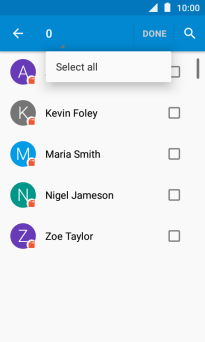
Press DONE.
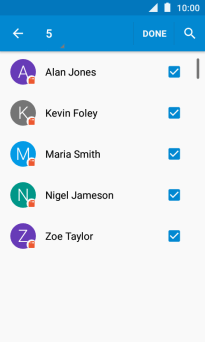
3. Copy contacts from your phone to your SIM
Press the menu icon.
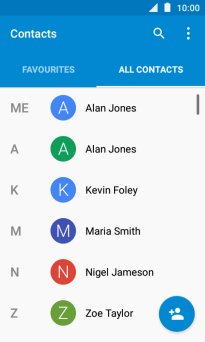
Press Import/Export.
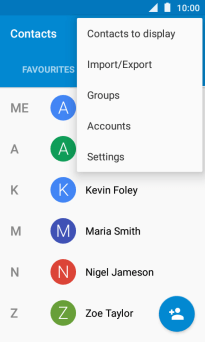
Press Phone contact.
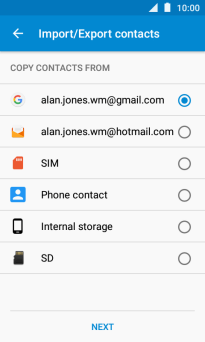
Press NEXT.
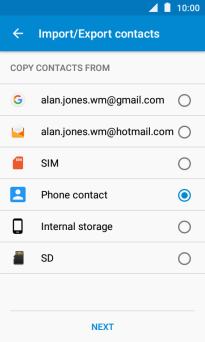
Press SIM.
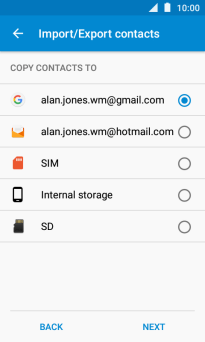
Press NEXT.
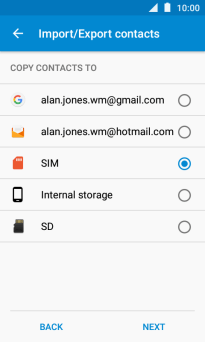
Press the drop down list.
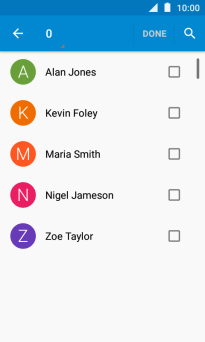
Press Select all.
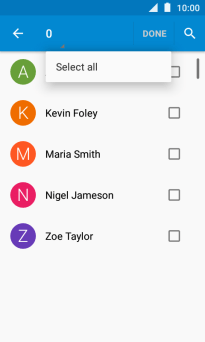
Press DONE.
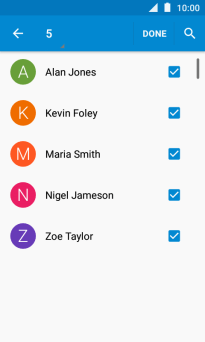
4. Return to the home screen
Press the Home key to return to the home screen.
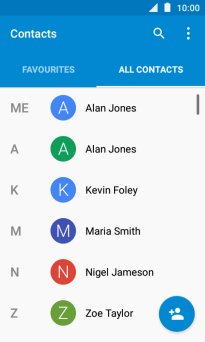
How would you rate your experience?
Thank you for your evaluation!




















































