Find "Change Passcode"
Press Settings.
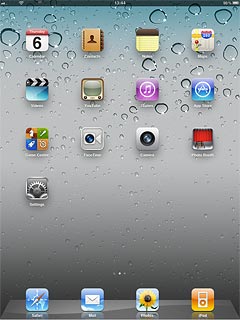
Press General.
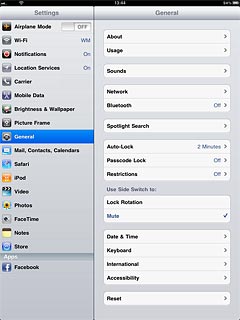
Press Passcode Lock.
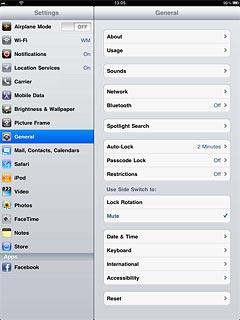
Press Change Passcode.
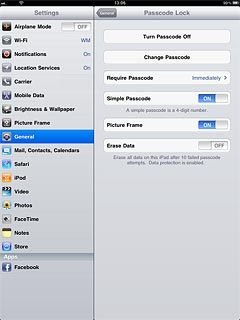
Change lock code
Key in the current lock code.
Key in a new lock code.
Key in the new lock code again.
Key in a new lock code.
Key in the new lock code again.
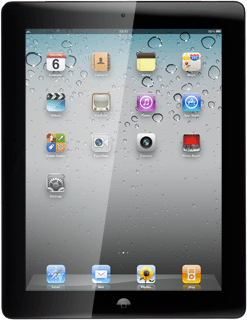
Exit
Press the Home key to return to standby mode.

How would you rate your experience?
Thank you for your evaluation!

Do you have any additional feedback?
Thank you for your evaluation!




