Start iTunes
Start the program iTunes on your computer.
Connect device and computer
Connect the data cable to the socket at the bottom of your device and to your computer's USB port.
Transfer audio files
Depending on your settings in iTunes, the transfer may start automatically.
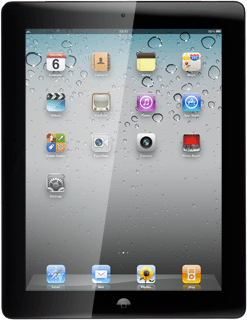
To start the transfer manually:
Select your device on the list of connected devices.
Select your device on the list of connected devices.
Select Music at the top of the screen.
Follow the instructions on the screen to select the required settings.
Follow the instructions on the screen to select the required settings.
Select Sync.
How would you rate your experience?
Thank you for your evaluation!




