Find "YouTube"
Press YouTube.
Use YouTube
The YouTube homepage is displayed.
Follow these instructions to use YouTube.
Follow these instructions to use YouTube.
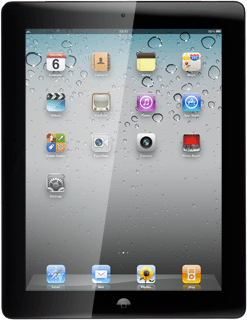
Play video clip
Press one of the following options:
Featured
Featured
Top Rated
Most Viewed
Favourites
History
Press the required video clip.
Search for video clips
Press YouTube.
Key in the required name and press Search.
Press the required video clip.
Send video clip link
Go to the required video clip and start playback.
Press Share.
Press Share.
If Share isn't displayed: press the playback window.
Press To and key in the first letters of the required contact.
Matching contacts are displayed.
Matching contacts are displayed.
If Share isn't displayed: press the playback window.
Press the required contact.
If Share isn't displayed: press the playback window.
Press Send.
If Share isn't displayed: press the playback window.
Log on to YouTube
Press Favourites.
When you're logged on to YouTube you can rate and comment on the selected video clips.
You need a YouTube account before you can log on to YouTube. If you don't have an account, you can create one at www.youtube.com.
You need a YouTube account before you can log on to YouTube. If you don't have an account, you can create one at www.youtube.com.
Press Sign In.
When you're logged on to YouTube you can rate and comment on the selected video clips.
You need a YouTube account before you can log on to YouTube. If you don't have an account, you can create one at www.youtube.com.
You need a YouTube account before you can log on to YouTube. If you don't have an account, you can create one at www.youtube.com.
Press Username and key in your username.
When you're logged on to YouTube you can rate and comment on the selected video clips.
You need a YouTube account before you can log on to YouTube. If you don't have an account, you can create one at www.youtube.com.
You need a YouTube account before you can log on to YouTube. If you don't have an account, you can create one at www.youtube.com.
Press Password and key in your password.
When you're logged on to YouTube you can rate and comment on the selected video clips.
You need a YouTube account before you can log on to YouTube. If you don't have an account, you can create one at www.youtube.com.
You need a YouTube account before you can log on to YouTube. If you don't have an account, you can create one at www.youtube.com.
Press Sign In.
When you're logged on to YouTube you can rate and comment on the selected video clips.
You need a YouTube account before you can log on to YouTube. If you don't have an account, you can create one at www.youtube.com.
You need a YouTube account before you can log on to YouTube. If you don't have an account, you can create one at www.youtube.com.
Exit
Press the Home key to return to standby mode.
How would you rate your experience?
Thank you for your evaluation!




