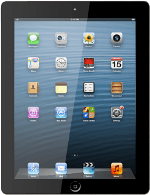Find "Mail"
Press Mail.
Select email account
To see a list of email accounts:
Press the field in the top left corner of the display the necessary number of times.
Press the field in the top left corner of the display the necessary number of times.
Press the required email account below Inboxes.
Retrieve email messages
Your device automatically retrieves email messages.
To retrieve email messages manually:
Slide your finger downwards in the pop-up menu.
To retrieve email messages manually:
Slide your finger downwards in the pop-up menu.
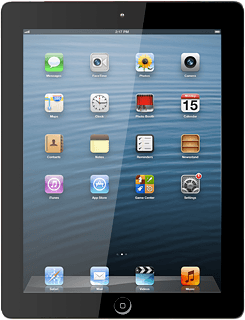
Read email message
Press the required email message to read it.
Select option
You have a number of options when you've read the email message.
Select one of the following options:
Reply to email message, go to 5a.
Forward email message, go to 5b.
Delete email message, go to 5c.
Select one of the following options:
Reply to email message, go to 5a.
Forward email message, go to 5b.
Delete email message, go to 5c.
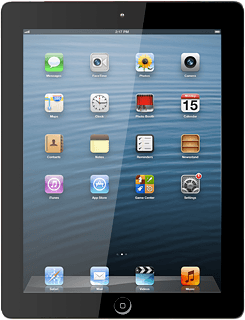
5a - Reply to email message
Press the reply icon.
Press Reply.
Write the email message and press Send.
5b - Forward email message
Press the reply icon.
Press Forward.
Key in the first letters of the required contact.
Matching contacts are displayed.
Key in the first letters of the required contact.
Matching contacts are displayed.
Press the required contact.
Press Send.
5c - Delete email message
Press the delete icon.
Exit
Press the Home key to return to standby mode.
How would you rate your experience?
Thank you for your evaluation!