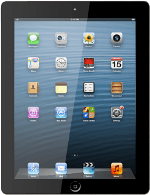Find "Passcode Lock"
Press Settings.
Press General.
Press Passcode Lock.
Select option
Select one of the following options:
Turn on lock code, go to 2a.
Turn off lock code, go to 2b.
Turn on lock code, go to 2a.
Turn off lock code, go to 2b.
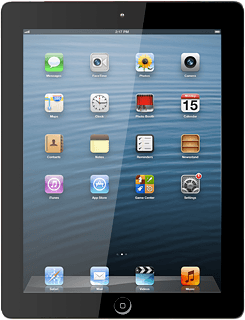
2a - Turn on lock code
Press Turn Passcode On.
Key in a lock code of your own choice.
Key in the same lock code again.
Key in a lock code of your own choice.
Key in the same lock code again.
Press Require Passcode.
Press Immediately or the required interval.
2b - Turn off lock code
Press Turn Passcode Off.
Key in the lock code.
Key in the lock code.
Exit
Press the Home key to return to standby mode.
How would you rate your experience?
Thank you for your evaluation!