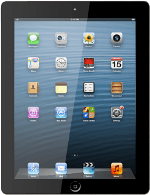Find "Gmail"
Press Gmail.
Log on
If it's the first time you use the application, you need to log on.
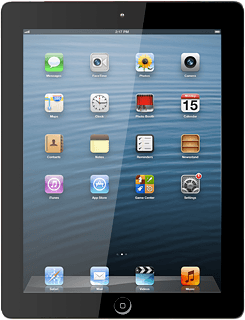
Use Gmail
You can now use the application.
Please note that Gmail isn't part of the original application package and therefore only a general description is given here.
You have a number of options, such as:
Send email messages
Retrieve and read email messages
Reply to email messages
Select application settings
Please note that Gmail isn't part of the original application package and therefore only a general description is given here.
You have a number of options, such as:
Send email messages
Retrieve and read email messages
Reply to email messages
Select application settings
Exit
Press the Home key to return to standby mode.
How would you rate your experience?
Thank you for your evaluation!