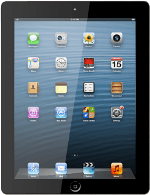Select option
Select one of the following options:
Select background image, go to 1a.
Add bookmark to standby display, go to 1b.
Organise menu items, go to 1c.
Select background image, go to 1a.
Add bookmark to standby display, go to 1b.
Organise menu items, go to 1c.
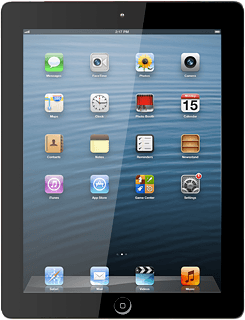
1a - Select background image
Press Settings.
Press Brightness & Wallpaper.
Press the field below Wallpaper.
Press the required picture.
Press Set Lock Screen, Set Home Screen or Set Both.
1b - Add bookmark to standby display
Press Safari.
Go to the required web page.
Go to the required web page.
Press the menu icon.
Press Add to Home Screen.
Edit the name of the bookmark, if required.
Edit the name of the bookmark, if required.
Press Add.
1c - Organise menu items
Press and hold any menu item until the menu items start to jiggle.
You can only delete menu items you've added yourself.
To move a menu item:
Press and drag the required menu item to the required position.
Press and drag the required menu item to the required position.
You can only delete menu items you've added yourself.
To delete a menu item:
Press the remove icon to remove the required menu item.
Press the remove icon to remove the required menu item.
You can only delete menu items you've added yourself.
Press Delete.
You can only delete menu items you've added yourself.
Exit
Press the Home key to return to standby mode.
How would you rate your experience?
Thank you for your evaluation!