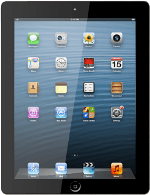Find "Reset"
Press Settings.
Press General.
Press Reset.
Select option
Select one of the following options:
Restore settings only, go to 2a.
Restore settings and data, go to 2b.
Restore settings only, go to 2a.
Restore settings and data, go to 2b.
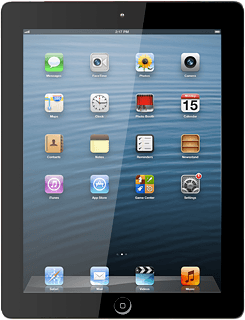
2a - Restore settings only
Press Reset All Settings.
If you select Reset All Settings, all device settings are reset but contacts, audio files, video clips and appointments aren't affected.
Press Reset.
If you select Reset All Settings, all device settings are reset but contacts, audio files, video clips and appointments aren't affected.
Press Reset to confirm.
Your device is restarted.
Your device is restarted.
If you select Reset All Settings, all device settings are reset but contacts, audio files, video clips and appointments aren't affected.
2b - Restore settings and data
Press Erase All Content and Settings.
If you select Erase All Content and Settings, settings, contacts, audio files, video clips and appointments are deleted.
When you've restored settings and data, you need to reactivate your device. Click here for information on how to activate your device.
When you've restored settings and data, you need to reactivate your device. Click here for information on how to activate your device.
Press Erase.
If you select Erase All Content and Settings, settings, contacts, audio files, video clips and appointments are deleted.
When you've restored settings and data, you need to reactivate your device. Click here for information on how to activate your device.
When you've restored settings and data, you need to reactivate your device. Click here for information on how to activate your device.
Press Erase to confirm.
If you select Erase All Content and Settings, settings, contacts, audio files, video clips and appointments are deleted.
When you've restored settings and data, you need to reactivate your device. Click here for information on how to activate your device.
When you've restored settings and data, you need to reactivate your device. Click here for information on how to activate your device.
How would you rate your experience?
Thank you for your evaluation!