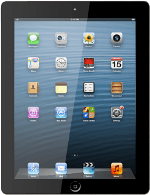Find "Location Services"
Press Settings.
Press Privacy.
Press Location Services.
Turn GPS on or off
Press the indicator next to Location Services.
Depending on the current setting, the function is turned on or off.
Depending on the current setting, the function is turned on or off.
Turn use of GPS for applications on or off
Press the indicator next to the required application to turn use of GPS for specific applications on or off.
The menu items are only available if you turned on Location Services in step 2.
Save and exit
Press Privacy to save the settings.
Press the Home key to return to standby mode.
How would you rate your experience?
Thank you for your evaluation!