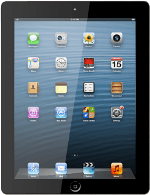Find "Photos"
Press Photos.
Find picture or video clip
Press Photos.
Go to the required folder.
Go to the required folder.
Press the required picture or the required video clip.
Select option
Press the share icon.
Select one of the following options:
Upload picture to Twitter, go to 3a.
Upload picture to Facebook, go to 3b.
Upload video clip to YouTube, go to 3c.
Select one of the following options:
Upload picture to Twitter, go to 3a.
Upload picture to Facebook, go to 3b.
Upload video clip to YouTube, go to 3c.
You can only upload pictures to Twitter and Facebook.
You can only upload video clips to YouTube.
You can only upload video clips to YouTube.
3a - Upload picture to Twitter
Press Twitter.
If this is the first time you use the function:
Follow the instructions on the display to install the application and log on.
Key in the required text and press Send.
Follow the instructions on the display to install the application and log on.
Key in the required text and press Send.
3b - Upload picture to Facebook
Press Facebook.
If this is the first time you use the function:
Follow the instructions on the display to install the application and log on.
Key in the required text and press Post.
Follow the instructions on the display to install the application and log on.
Key in the required text and press Post.
3c - Upload video clip to YouTube
Press YouTube.
If it's the first time you use the application, you need to log on.
Follow the instructions on the display to add the required information.
If it's the first time you use the application, you need to log on.
Follow the instructions on the display to add the required information.
Press Publish.
Press Close.
Exit
Press the Home key to return to standby mode.
How would you rate your experience?
Thank you for your evaluation!