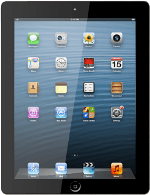1 Select option
Select one of the following options:
Turn key lock on or off, go to 1a.
Select setting for automatic key lock, go to 1b.
Turn key lock on or off, go to 1a.
Select setting for automatic key lock, go to 1b.
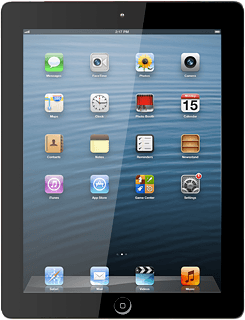
2 1a - Turn key lock on or off
To turn on the key lock:
Briefly press On/Off.
Briefly press On/Off.
To turn off the key lock:
Briefly press On/Off.
Briefly press On/Off.
Drag the arrow right.
3 1b - Select setting for automatic key lock
Press Settings.
Press General.
Press Auto-Lock.
To turn on automatic key lock:
Press the required interval.
Press the required interval.
To turn off automatic key lock:
Press Never.
Press Never.
Press the Home key to return to standby mode.