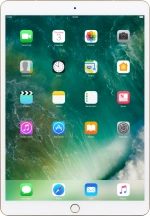1. Find "Do Not Disturb"
Press Settings.
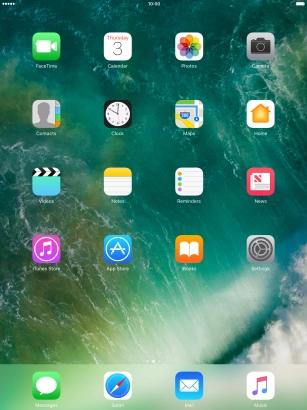
Press Do Not Disturb.
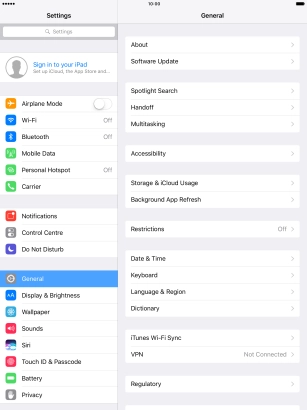
2. Turn Do Not Disturb on or off
Press the indicator next to "Manual" to turn the function on or off.
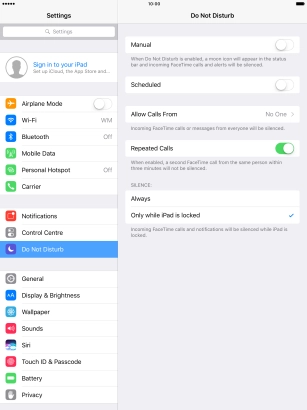
3. Select period for Do Not Disturb
Press the indicator next to "Scheduled" and follow the instructions on the screen to select the required period for Do Not Disturb.
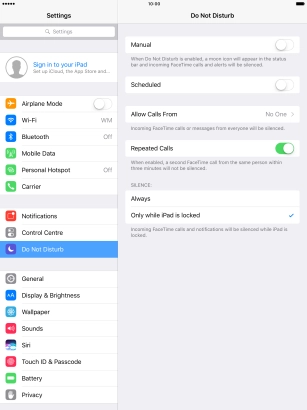
4. Select contacts
Press Allow Calls From.
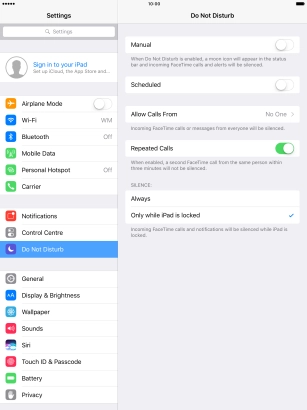
Press the required setting to select which contacts can call you even though Do Not Disturb is turned on.
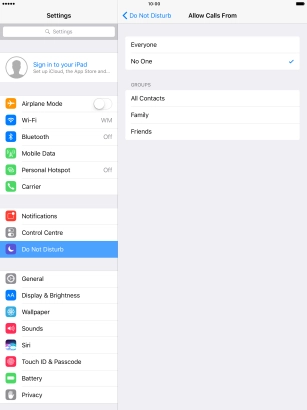
Press arrow left.
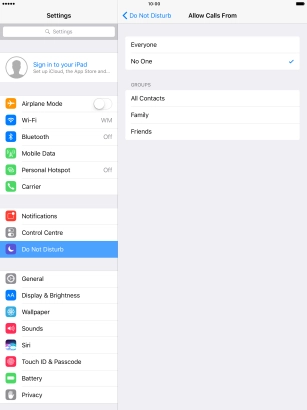
5. Turn Repeated Calls on or off
Press the indicator next to "Repeated Calls" to turn the function on or off.
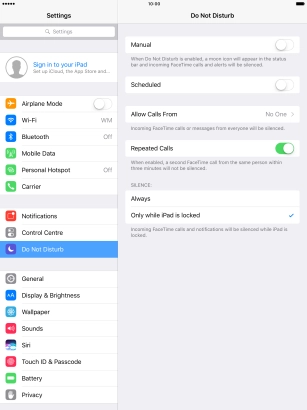
6. Select silent mode settings
Press Always if you want to set your tablet to silent mode permanently.
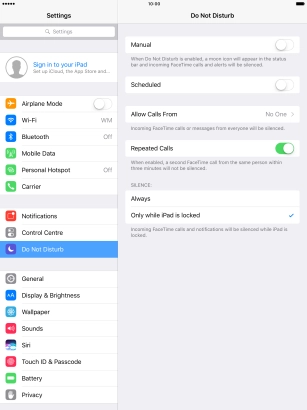
Press Only while iPad is locked if you want to set your tablet to silent mode only when the screen lock is turned on.
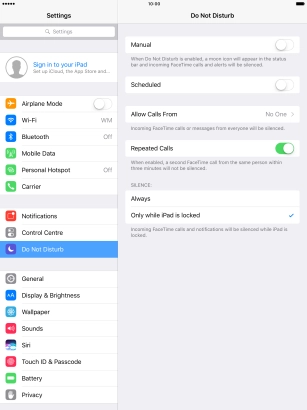
7. Return to the home screen
Press the Home key to return to the home screen.
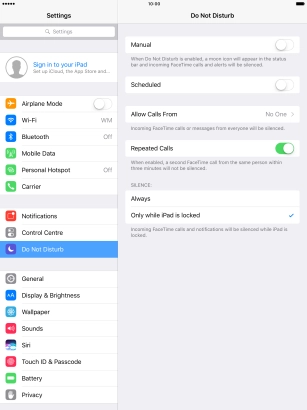
How would you rate your experience?
Thank you for your evaluation!