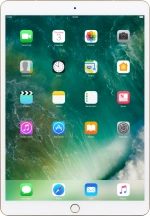1. Find "Sign in to your iPad"
Press Settings.
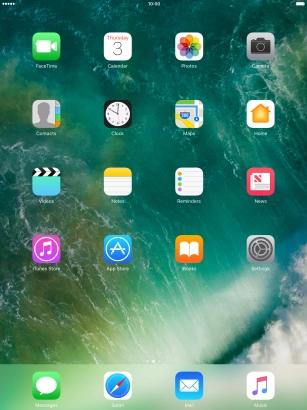
Press Sign in to your iPad.
Log on to iCloud if you're asked to do so.
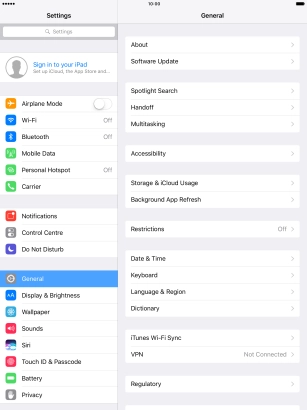
2. Synchronise files
Press iCloud.
You can synchronise the files on your tablet, such as presentations, spreadsheets, PDF files and other kinds of documents with other devices using iCloud.
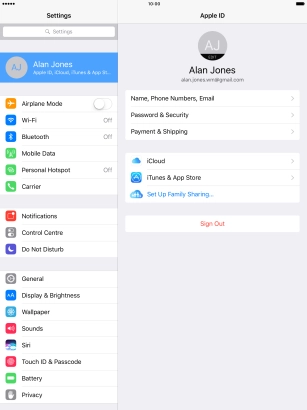
Press the indicator next to "iCloud Drive" to turn file synchronisation on or off.
You can synchronise the files on your tablet, such as presentations, spreadsheets, PDF files and other kinds of documents with other devices using iCloud.
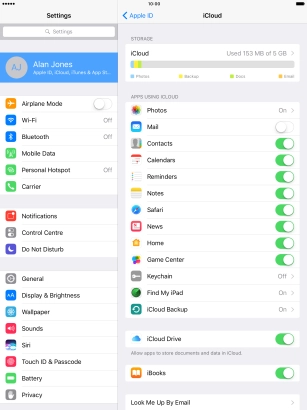
3. Back up pictures and video clips
Press Photos.
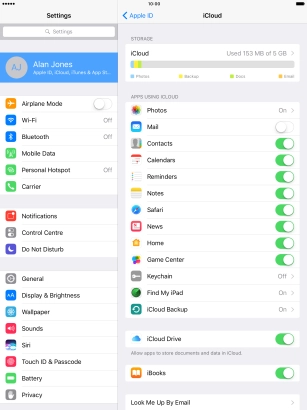
Press the indicator next to "iCloud Photo Library" to turn the function on or off.
If you turn on the function, all pictures and video clips on your tablet are backed up to iCloud.
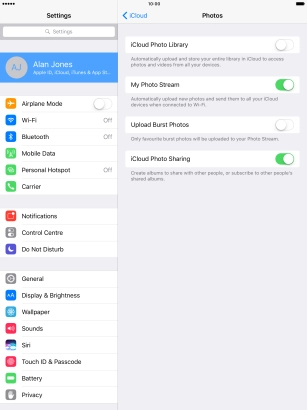
4. Synchronise pictures
Press the indicator next to "My Photo Stream" to turn the function on or off.
If you turn on the function, all new pictures on your tablet are synchronised with other devices via iCloud.
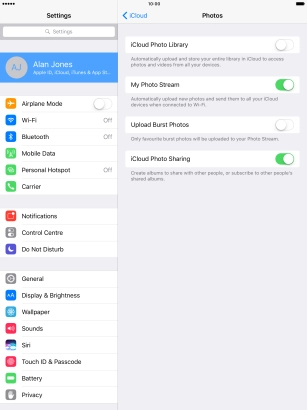
Press arrow left.
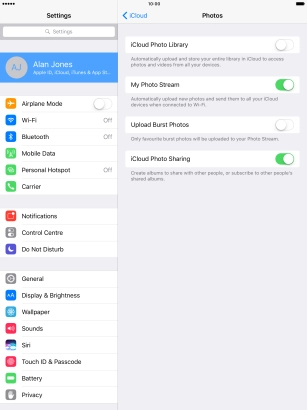
5. Synchronise other tablet contents
Press the indicator next to the required data type to turn synchronisation on or off.
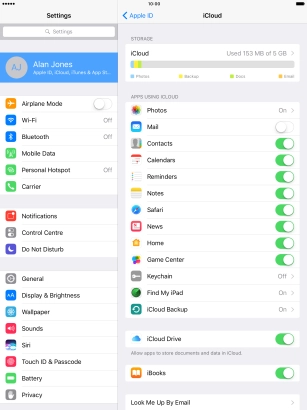
6. Return to the home screen
Press the Home key to return to the home screen.
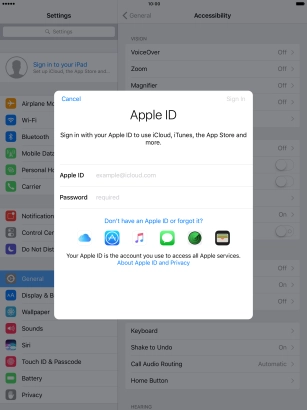
How would you rate your experience?
Thank you for your evaluation!