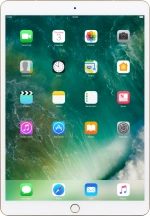1. Find "Mail"
Press Mail.
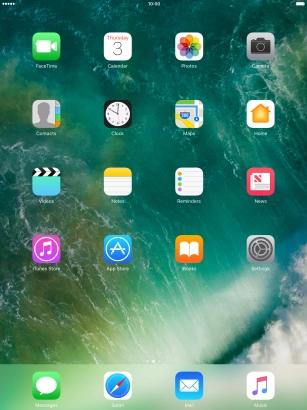
2. Select email account
Press arrow left.
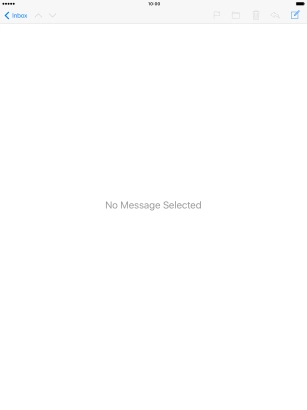
Press arrow left.
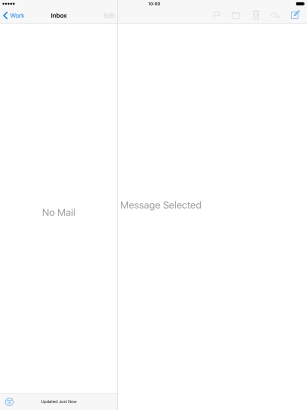
Press the required email account.
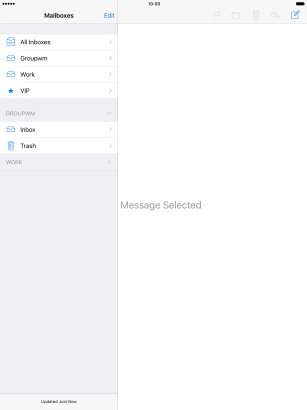
3. Create new email message
Press the new email message icon.
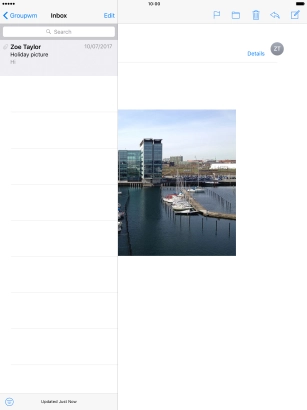
Press the new email message icon.
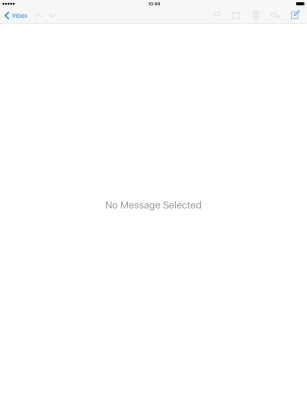
4. Select recipient
Press the search field and key in the first letters of the recipient's name.
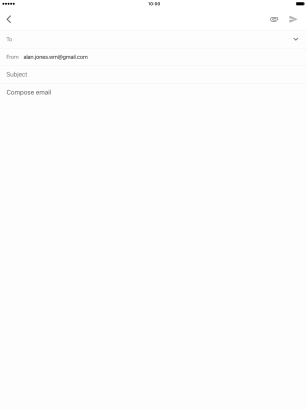
Press the required contact.
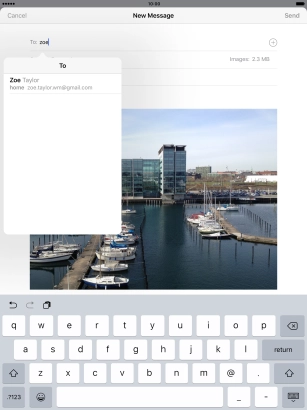
5. Enter subject
Press Subject and key in the required subject.
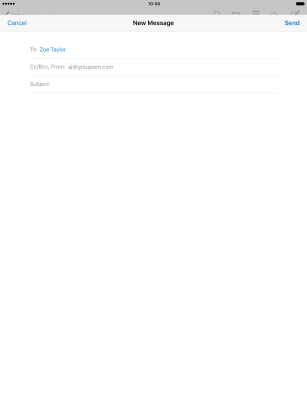
6. Write text
Press the text input field and write the text for your email message.
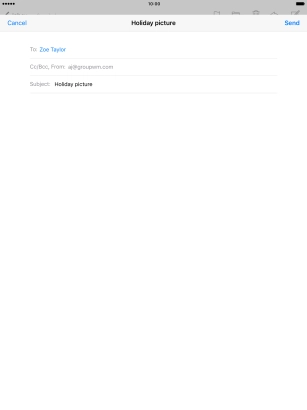
7. Attach file
Press and hold the text input field.
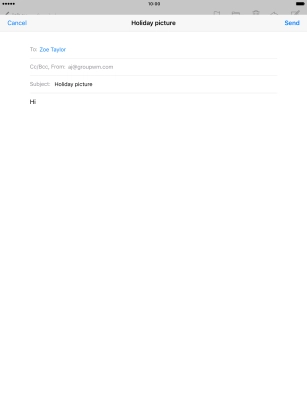
Press Add Attachment and follow the instructions on the screen to attach a document.
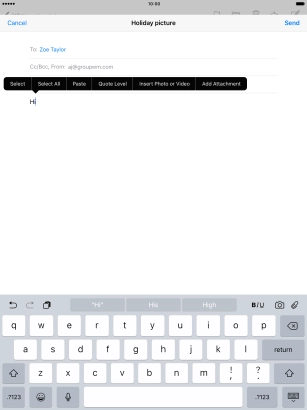
Press Insert Photo or Video and follow the instructions on the screen to attach a picture or a video clip.
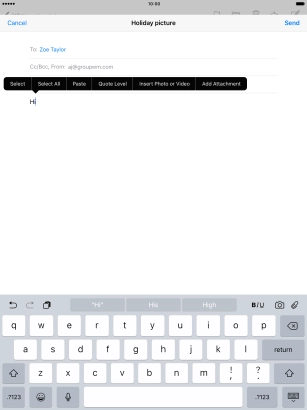
8. Send the email message
Press Send when you've finished your email message.
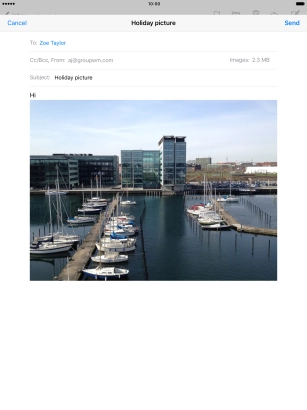
9. Return to the home screen
Press the Home key to return to the home screen.
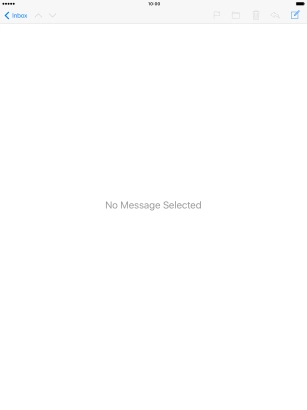
How would you rate your experience?
Thank you for your evaluation!