1. Turn on the camera
Press Camera.
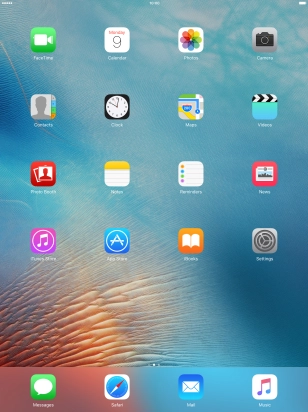
Press PHOTO.
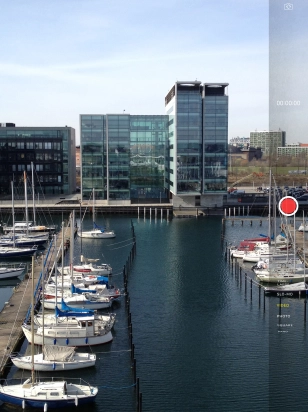
2. Turn HDR on or off
Press HDR to turn the function on or off.
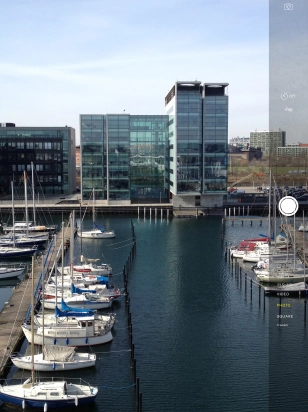
3. Take a picture
Point the camera lens at the back of your tablet at the required object.
Drag two fingers together or apart to zoom in or out.
Press the take picture icon.
Drag two fingers together or apart to zoom in or out.
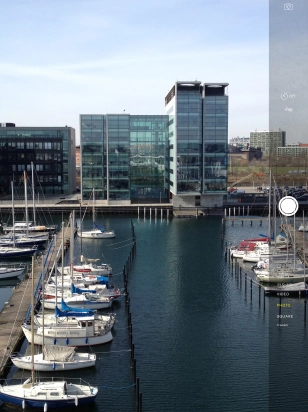
4. Return to the home screen
Press the Home key to return to the home screen.
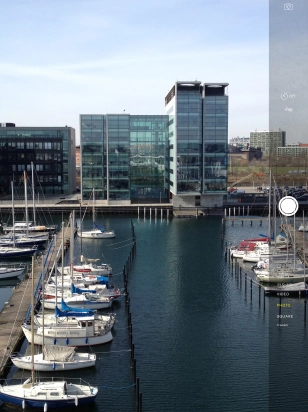
How would you rate your experience?
Thank you for your evaluation!










