1. Find "Voice & Data"
Press Settings.
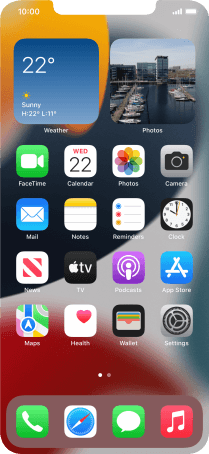
Press Mobile Data.
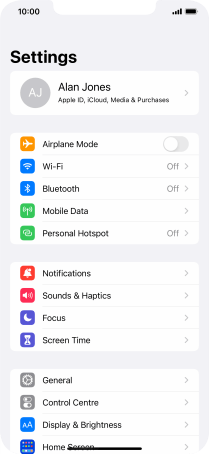
Press Mobile Data Options.
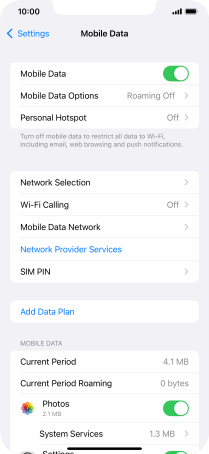
Press Voice & Data.
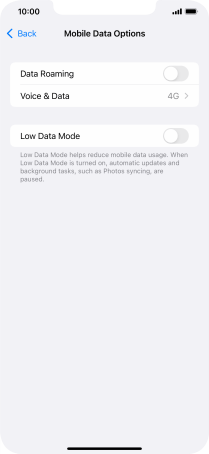
2. Select network mode
Press the required network mode.
There may be different network modes available depending on where you are. If you set your phone to the fastest network mode, it will always find the network with the highest data speed and best signal.
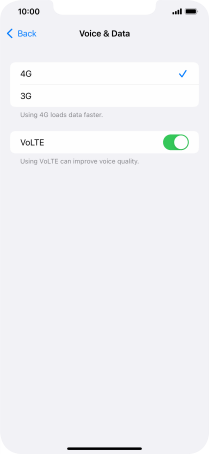
3. Turn VoLTE on or off
Press the indicator next to "VoLTE" to turn the function on or off.
You can use 4G for voice calls via the mobile network for a faster and better connection. To turn VoLTE on or off, you need to select 4G (LTE) as network mode.
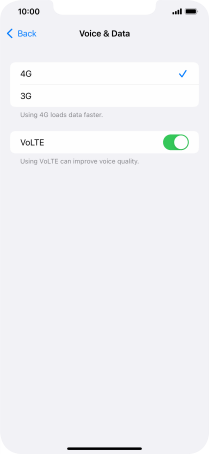
4. Return to the home screen
Slide your finger upwards starting from the bottom of the screen to return to the home screen.
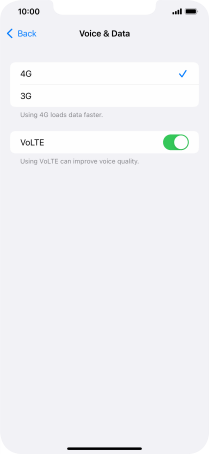
How would you rate your experience?
Thank you for your evaluation!
















