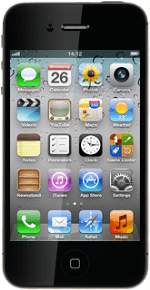Find "Personal Hotspot"
Press Settings.
Press Personal Hotspot.
Turn on tethering
Press the indicator next to Personal Hotspot to turn on tethering.
If this is the first time you use the function:
Press Wi-Fi and USB Only.
Press Wi-Fi and USB Only.
Change password for Wi-Fi hotspot
Press Wi-Fi Password.
Key in the required password and press Done.
Establish connection
Turn on Wi-Fi on the other device.
Find the list of available Wi-Fi networks.
Select your phone on the list.
Key in your password for the Wi-Fi hotspot and establish a connection to the phone.
When the connection is established, you can access the internet from the other device.
Find the list of available Wi-Fi networks.
Select your phone on the list.
Key in your password for the Wi-Fi hotspot and establish a connection to the phone.
When the connection is established, you can access the internet from the other device.
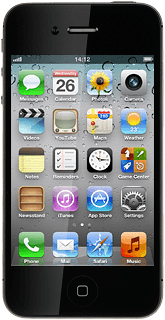
How would you rate your experience?
Thank you for your evaluation!