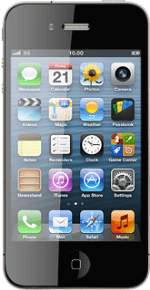Battery
The battery icon shows the remaining battery power. The bigger the coloured section of the icon, the more power.
Further information:
Charge the battery
Further information:
Charge the battery
Battery charging
The battery charging icon shows that the battery is charging.
Further information:
Charge the battery
Further information:
Charge the battery
3G
The 3G icon shows that 3G is available. If 3G isn't available, a different network mode is automatically selected.
Further information:
Select network
Further information:
Select network
3G (UMTS) enables you to achieve higher data speeds than when using other network modes.
Signal strength
The signal strength icon shows the strength of the network signal at your location. The more lines, the stronger the signal.
Flight mode
The flight mode icon shows that flight mode is turned on.
Further information:
Turn flight mode on or off
Further information:
Turn flight mode on or off
Call divert
The divert icon shows that all incoming voice calls are diverted.
Further information:
Divert calls to voicemail
Further information:
Divert calls to voicemail
Alarm
HSDPA
The HSDPA icon shows that an HSDPA data connection is active.
Further information:
Select network
Further information:
Select network
HSDPA is a high speed data connection and it's only available in 3G networks. Your phone automatically switches to HSDPA when it's available.
Wi-Fi
The Wi-Fi icon shows that your phone is connected to a Wi-Fi network.
Further information:
Connect to Wi-Fi network
Further information:
Connect to Wi-Fi network
When your phone is connected to a Wi-Fi network, you can connect to the internet without using the data connections on your phone. Wi-Fi is high speed and no data charges will apply when using Wi-Fi.
How would you rate your experience?
Thank you for your evaluation!