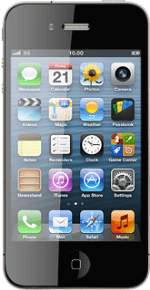Create picture message
Press Messages.
Press the new message icon.
Select recipient
Key in the first letters of the required contact.
Matching contacts are displayed.
Press the required contact.
Matching contacts are displayed.
Press the required contact.
iMessages can be sent to phone numbers or email addresses if the recipient has a device which supports iMessages. If the recipient can receive iMessages, iMessage is displayed.
In order to send an iMessage you need to select settings for iMessages. Click here for information on how to select settings for iMessages.
In order to send an iMessage you need to select settings for iMessages. Click here for information on how to select settings for iMessages.
Write text
Press the text input field and write the required text.
Click here for information on how to write text.
Insert pictures and video clips
Press the camera icon.
Press Choose Existing.
Go to the required folder.
Go to the required folder.
Press the required picture or the required video clip.
Press Choose.
Send the message
Press Send.
Exit
Press the Home key to return to standby mode.
How would you rate your experience?
Thank you for your evaluation!