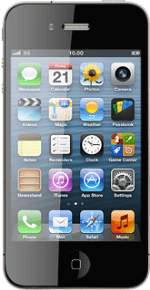Find "Date & Time"
Press Settings.
Press General.
Press Date & Time.
Select option
Select one of the following options:
Turn automatic date and time update on or off, go to 2a.
Select time zone, go to 2b.
Set the date, go to 2c.
Set the time, go to 2d.
Turn automatic date and time update on or off, go to 2a.
Select time zone, go to 2b.
Set the date, go to 2c.
Set the time, go to 2d.
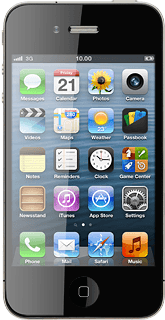
2a - Turn automatic date and time update on or off
Press the indicator next to Set Automatically.
Depending on the current setting, the function is turned on or off.
Depending on the current setting, the function is turned on or off.
2b - Select time zone
Press Time Zone.
Key in the name of the required city.
Results matching what you key in are displayed.
Key in the name of the required city.
Results matching what you key in are displayed.
The menu item is only available if you've turned off automatic date and time update, see step 2a.
Press the required time zone.
The menu item is only available if you've turned off automatic date and time update, see step 2a.
2c - Set the date
Press Set Date & Time.
The menu item is only available if you've turned off automatic date and time update, see step 2a.
Press the date.
The menu item is only available if you've turned off automatic date and time update, see step 2a.
Drag the wheels to set the date.
The menu item is only available if you've turned off automatic date and time update, see step 2a.
Press Date & Time to go back to the settings.
The menu item is only available if you've turned off automatic date and time update, see step 2a.
2d - Set the time
Press Set Date & Time.
The menu item is only available if you've turned off automatic date and time update, see step 2a.
Press the time.
The menu item is only available if you've turned off automatic date and time update, see step 2a.
Drag the wheels to set the time.
The menu item is only available if you've turned off automatic date and time update, see step 2a.
Press Date & Time to go back to the settings.
The menu item is only available if you've turned off automatic date and time update, see step 2a.
Exit
Press the Home key to return to standby mode.
How would you rate your experience?
Thank you for your evaluation!