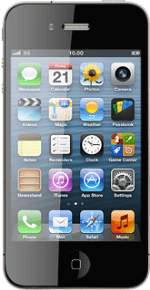Find "Reminders"
Press Reminders.
Create new reminder
Press the new reminder icon.
Key in the required text and press Done.
Select option
You have a number of other options after you've created a reminder.
Select one of the following options:
Add alarm, go to 3a.
Set priority, go to 3b.
Mark reminder as complete, go to 3c.
View completed reminders, go to 3d.
Select one of the following options:
Add alarm, go to 3a.
Set priority, go to 3b.
Mark reminder as complete, go to 3c.
View completed reminders, go to 3d.
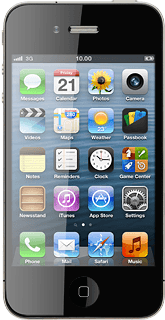
3a - Add alarm
Press the required reminder.
You need to turn on GPS before you can select Remind Me At a Location. Click here for information on how to turn on GPS.
Press the indicator next to Remind Me On a Day or Remind Me At a Location to turn on the function.
You need to turn on GPS before you can select Remind Me At a Location. Click here for information on how to turn on GPS.
If you select Remind Me On a Day:
You need to turn on GPS before you can select Remind Me At a Location. Click here for information on how to turn on GPS.
Press the date.
You need to turn on GPS before you can select Remind Me At a Location. Click here for information on how to turn on GPS.
Drag the wheels to set the date and time.
You need to turn on GPS before you can select Remind Me At a Location. Click here for information on how to turn on GPS.
If you select Remind Me At a Location:
You need to turn on GPS before you can select Remind Me At a Location. Click here for information on how to turn on GPS.
Press the field below Remind Me At a Location.
Follow the instructions on the display to select the required location.
Follow the instructions on the display to select the required location.
You need to turn on GPS before you can select Remind Me At a Location. Click here for information on how to turn on GPS.
Press Details.
You need to turn on GPS before you can select Remind Me At a Location. Click here for information on how to turn on GPS.
Press Done to return to the list of reminders.
You need to turn on GPS before you can select Remind Me At a Location. Click here for information on how to turn on GPS.
3b - Set priority
Press the required reminder.
Press Show More....
Press Priority.
Press None or the required priority.
Press Done to save.
Press Done to return to the list of reminders.
3c - Mark reminder as complete
Press the box next to the reminder.
When the box next to the reminder is ticked (V), the reminder is marked as complete.
3d - View completed reminders
Press the menu icon.
Press Completed.
Press the required reminder to see it.
Press Done.
Exit
Press the Home key to return to standby mode.
How would you rate your experience?
Thank you for your evaluation!