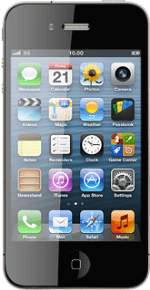Find "Maps"
Press Maps.
Find destination
Press Search or Address.
You can also key in points of interest and contacts from the address book.
Key in the required destination and press Search.
You can also key in points of interest and contacts from the address book.
The selected destination is displayed as a point on the map.
You can also key in points of interest and contacts from the address book.
The information field, containing name or address of the destination, is displayed above the destination.
You can also key in points of interest and contacts from the address book.
Use map functions in Maps
Follow the steps below to use the map functions in Maps.
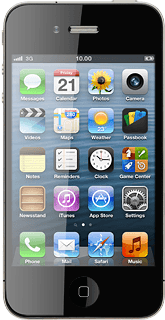
Save favourite destination
Press arrow right.
Press Add to Bookmarks.
Edit the name of the destination and press Save.
Press Map to return to the map.
Plan route to destination
Press arrow right.
Press Directions to Here.
Press the required mode of transportation.
Press Route.
Use zoom
Drag two fingers together or apart to zoom in or out.
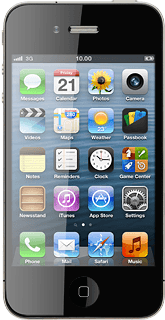
Turn 3D mode on or off
Press 3D.
Depending on the current setting, the function is turned on or off.
Depending on the current setting, the function is turned on or off.
Select map view
Press the bottom right corner of the display.
Press Standard, Hybrid or Satellite.
Press Standard, Hybrid or Satellite.
Exit
Press the Home key to return to standby mode.
How would you rate your experience?
Thank you for your evaluation!