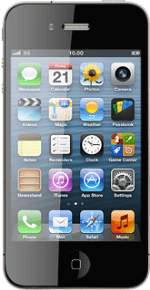Install app from App Store
Press App Store.
Download and install the required app.
Add pass to Passbook
Open the app and find your pass (ticket, saver card or boarding pass).
If the pass isn't automatically added to Passbook:
Press Add To Passbook (or equivalent).
Press Add To Passbook (or equivalent).
Press the Home key to return to standby mode.
View pass
Press Passbook.
Your passes are displayed.
Use Passbook
When you arrive at a location where you need to use your pass, such as an airport, a cinema or a store, the pass with the QR code will automatically show on the lock screen.
Go to the scanner and scan the code.
Go to the scanner and scan the code.
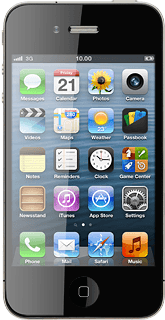
How would you rate your experience?
Thank you for your evaluation!