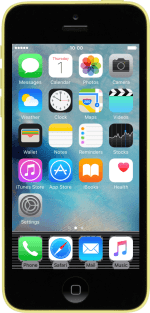1. Find "Health"
Press Health.
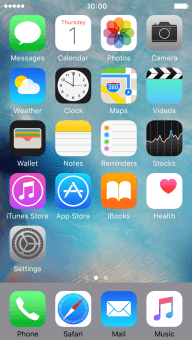
2. Enter health information
Press Health Data.
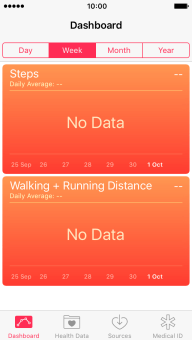
Press the required category.
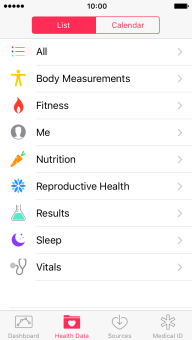
Press the required information type.
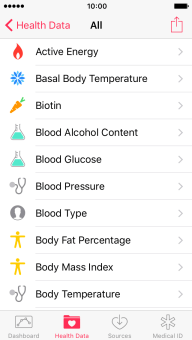
Press Add Data Point and follow the instructions on the screen to key in the required information.
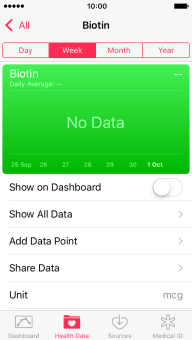
Press Add.
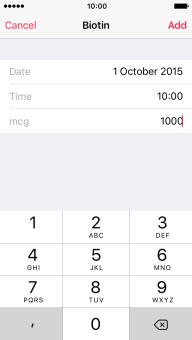
Press the indicator next to "Show on Dashboard" to turn on display of the information on the dashboard.
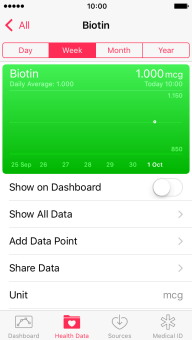
3. Get an overview of your health
Press Dashboard.
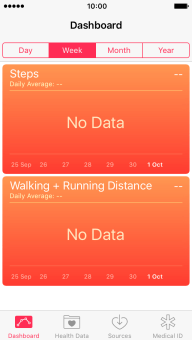
Press the required period to see an overview of your health for the selected period.
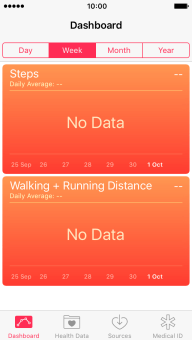
4. Enter emergency information
Press Medical ID.
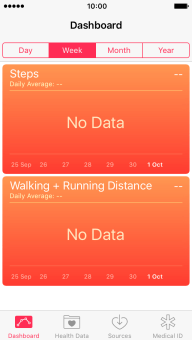
Press Create Medical ID.
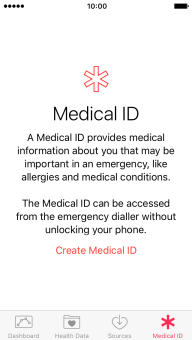
Press Name.
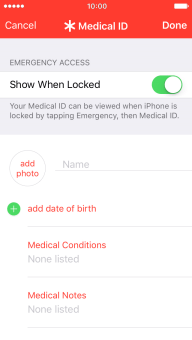
Press add photo and follow the instructions on the screen to add a picture.
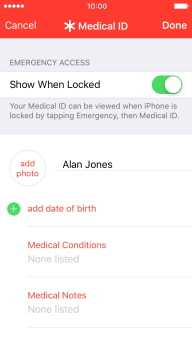
Press the required information and follow the instructions on the screen to add the information.
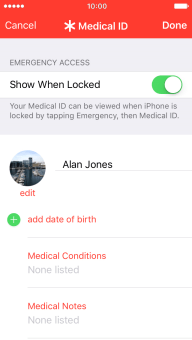
5. Turn display of emergency information on lock screen on or off
Press the indicator next to "Show When Locked" and follow the instructions on the screen to add the information.
If you turn on the function, you need to turn on use of phone lock code.
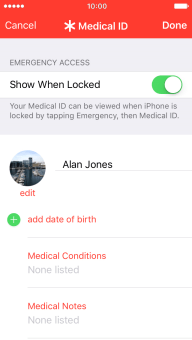
Press Done.
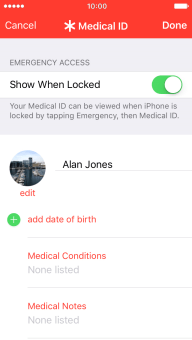
6. Return to the home screen
Press the Home key to return to the home screen.
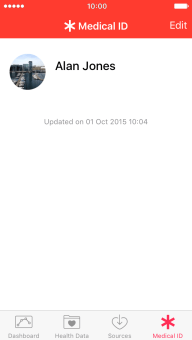
How would you rate your experience?
Thank you for your evaluation!