1. Find "Music"
Press Settings.
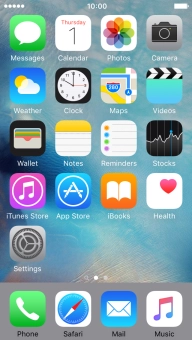
Press Music.

2. Turn on Apple Music
Press the indicator next to "Show Apple Music" to turn on the function.

3. Turn on iCloud Music Library
Press the indicator next to "iCloud Music Library" to turn on the function.

Press Merge to merge the music library on your phone with the iCloud Music Library.

Press Replace to replace the music library on your phone with the iCloud Music Library.

4. Save settings
Press Settings.

Press the Home key to return to the home screen.

5. Find "Music"
Press Music.
If it's the first time you use the application, follow the instructions on the screen to select subscription type and your favourite music.
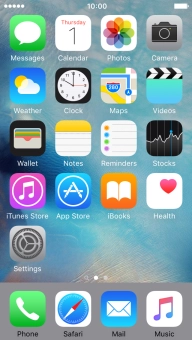
6. Create playlist
Press My Music.

Press Playlists.

Press New and key in the name of the playlist.

Press Done.

7. Search for music
Press the search icon and key in the required search word (song, album or artist).

Press Search.

8. Add song to playlist
Press the dots next to the required song.

Press Add to a Playlist....

Press the required playlist.

9. Download music
Press My Music.

Press Playlists.

Press the dots next to the required playlist.

Press Make Available Offline.

10. Listen to music
Press the required playlist.

Press the required song.

11. Share music in Facebook
Press the dots next to the song title.

Press the share icon.

Press Share Song....

Press Facebook.

Press Post.

12. Listen to streaming radio
Press Radio.

Press LISTEN NOW to start playback of Beats 1.

Press the required radio channel to start playback of other streaming radio channels.

13. Return to the home screen
Press the Home key to return to the home screen.

How would you rate your experience?
Thank you for your evaluation!

Do you have any additional feedback?
Thank you for your evaluation!









































































