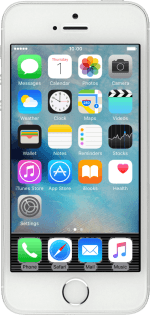1. Find "Voice & Data"
Press Settings.
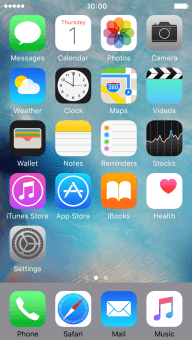
Press Mobile Data.
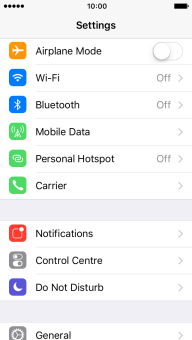
Press Voice & Data.
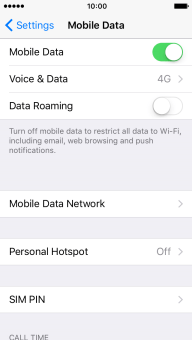
2. Select network mode
Press the required network mode.
There may be different network modes available depending on where you are. Depending on the network mode selected, your phone will always find the network with the highest data speed and best signal.
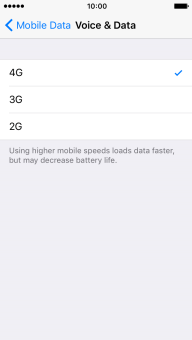
Press Mobile Data.
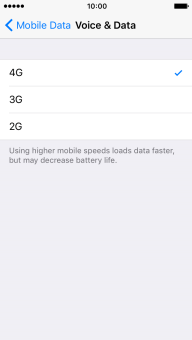
3. Return to the home screen
Press the Home key to return to the home screen.
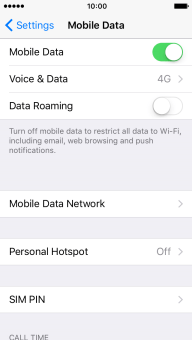
How would you rate your experience?
Thank you for your evaluation!