1. Find" iCloud"
Press Settings.

Press iCloud.
Log on to iCloud if you're asked to do so.

2. Synchronise files
Press iCloud Drive.
You can synchronise the files on your phone, such as presentations, spreadsheets, PDF files and other kinds of documents with other devices using iCloud.
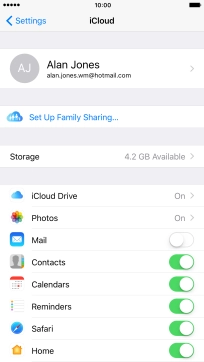
Press the indicator next to "iCloud Drive" to turn file synchronisation on or off.
If you turn on file synchronisation, your files are automatically synchronised via Wi-Fi.
You can synchronise the files on your phone, such as presentations, spreadsheets, PDF files and other kinds of documents with other devices using iCloud.

Press the indicator next to "Use Mobile Data" to turn file synchronisation via the mobile network on or off.
If you turn on file synchronisation via mobile network, your files are automatically synchronised via the mobile network when no Wi-Fi networks are within range.
You can synchronise the files on your phone, such as presentations, spreadsheets, PDF files and other kinds of documents with other devices using iCloud.

Press arrow left.
You can synchronise the files on your phone, such as presentations, spreadsheets, PDF files and other kinds of documents with other devices using iCloud.

3. Back up pictures and video clips
Press Photos.
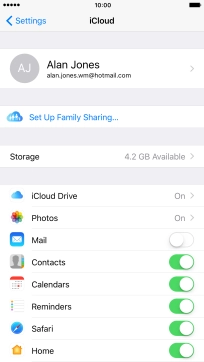
Press the indicator next to "iCloud Photo Library" to turn the function on or off.
If you turn on the function, all pictures and video clips on your phone are backed up to iCloud.

4. Synchronise pictures
Press the indicator next to "Upload to My Photo Stream" to turn the function on or off.
If you turn on the function, all new pictures on your phone are synchronised with other devices via iCloud.

Press arrow left.

5. Synchronise other phone contents
Press the indicator next to the required data type to turn synchronisation on or off.
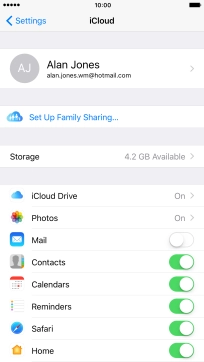
6. Return to the home screen
Press the Home key to return to the home screen.
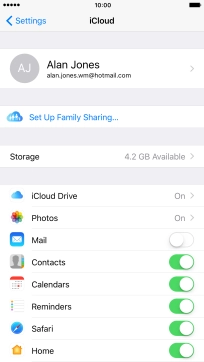
How would you rate your experience?
Thank you for your evaluation!

Do you have any additional feedback?
Thank you for your evaluation!



















